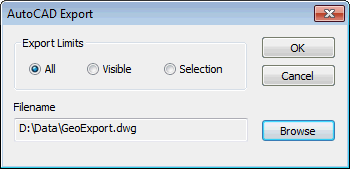Exporting a GeoPlan to AutoCAD DWG
InfoAsset Manager network layers can be exported to AutoCAD DWG format. Each network layer, including labels, will be exported to a different AutoCAD layer.
To export a GeoPlan to DWG format:
- Select Export to AutoCAD DWG from the GeoPlan menu. This displays the AutoCAD Export D dialog.
 Show me
Show me - In this dialog, select export options as required:
- Export Limits:
- All - export all objects in InfoAsset Manager network layers in the GeoPlan Window that have display turned on
- Visible - export all objects displayed in the GeoPlan Window within the constraints of the current zoom
- Selection - export currently selected objects only
- Choose a location to which to save the exported file. Either type in a path in the Export Filename box, or click Browse to find a location.
- Click OK to export the file.

Note
When viewing the exported file as a wire frame image in AutoCAD, all lines are drawn with the same line thickness and labels are displayed using a default font. Render the wire frame image to view lines and labels as displayed in InfoAsset Manager.