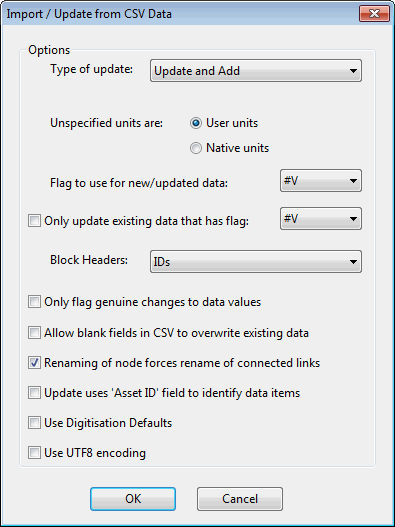Import / Update CSV Data Dialog
This dialog allows you to set options when importing network data from CSV file Comma Separated Variable file format is a standard file format that can be imported and exported by many software packages. Many types of data can be imported and exported using csv format by InfoAsset Manager.. Data can be marked with a specific flag if the field does not already have a corresponding flag field in the CSV data.
To display this dialog, select Import | Import / Update from CSV files from the Network menu with a network open.
|
Type of Update |
The choices are:
|
||||||
|
Unspecified Units are: |
Choose whether to import fields without units information using the current user units or as InfoAsset Manager native units. If the data was originally exported from InfoAsset Manager, any user units are only stored for a specific user on a specific machine. If you are a different user on a different machine it is up to you to ensure that units agree. When exporting data for subsequent import or update we recommend the use of InfoAsset Manager native units for portability. |
||||||
|
Flag to use for new / updated data: |
This flag should be used for new or updated data added to the network from the CSV file. You can either use the default #V flag, or create your own flag in advance using the User Defined Flags dialog. The chosen flag is used if the CSV field does not have a corresponding flag field. If the CSV data contains a flag field, the flag from CSV is used, even if the flag is unset. |
||||||
|
Only update existing data that has flag: |
Only update existing data that is flagged with the selected flag. |
||||||
|
Block Headers: |
Select the format of the table header lines in the CSV file from the following options:
|
||||||
|
Only flag genuine changes to data values |
Do not set the flag if the updated parameter has not changed. |
||||||
|
Allow blank fields in CSV to overwrite existing data |
Self explanatory. Fields that are not listed in the CSV file are ignored completely. Only fields that are listed in the CSV are affected. |
||||||
|
Renaming of node forces renaming of connected pipes |
If you do not choose this option you will lose the following connections for nodes whose names have changed:
|
||||||
|
Update uses Asset ID field to identify data items |
The Asset ID field of the object in the database is used instead of the object's InfoAsset Manager ID (NodeID or USNode.DSNode.Suffix for example) when applying changes to existing records and identifying duplicate records. |
||||||
|
Use digitisation defaults |
Digitisation default values are used for fields of added network objects that do not already have a value in the CSV file. |
||||||
|
Use UTF8 encoding |
Indicates that the CSV files to be imported are using the UTF-8 encoding system. |