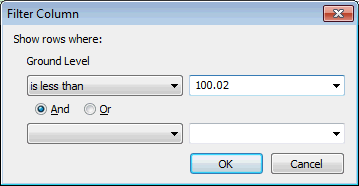Filter Options dialog
The Filter Options dialog is used to set filters for which to show network objects in a grid.
The dialog is displayed when the Filter option is selected from a network grid view context menu. The dialog displays the name of the column the filter applies to (this is the column that has been clicked on).
A condition (or criterion) consists of a comparison operator and a value. The list of operators can be selected in the top dropdown list. The value to use for the operator can be typed in the box on the right or selected from the corresponding dropdown list (click the  button) that is populated with a list of unique values from the column. A maximum of 10000 values are allowed.
button) that is populated with a list of unique values from the column. A maximum of 10000 values are allowed.
Up to two conditions can be simultaneously applied. The pair of boxes above the radio buttons are used to set the first condition (comparison operator + value) whereas the second condition is optional and can be specified in the pair of boxes below the radio buttons:
- Select And to apply both criteria
- Select Or radio button to apply either criterion.
The list of available operators is given below:
|
Operator |
|---|
|
equals |
|
does not equal |
|
is greater than |
|
is greater than or equal to |
|
is less than |
|
is less than or equal to |
|
begins with |
|
does not begin with |
|
ends with |
|
does not end with |
|
contains |
|
does not contain |
Once filter conditions have been set, click OK on the dialog to apply them to the grid.
The corresponding grid displays with the conditions being applied and a  sign in its header to indicate the presence of filtered data.
sign in its header to indicate the presence of filtered data.
Miscellaneous notes
- The following operators (equals, does not equal, is greater than, is greater than or equal to, is less than, is less than or equal to) use the display precision for comparison, not the full precision.
- Substring type operators such as begins with and contains will treat numeric cells as strings.
- Greater than and less than operate on string by using alphabetic ordering and on numeric types (including date) as numeric ordering.
- For check boxes, please use 0 as the value to match unchecked and 1 as the value to match checked.