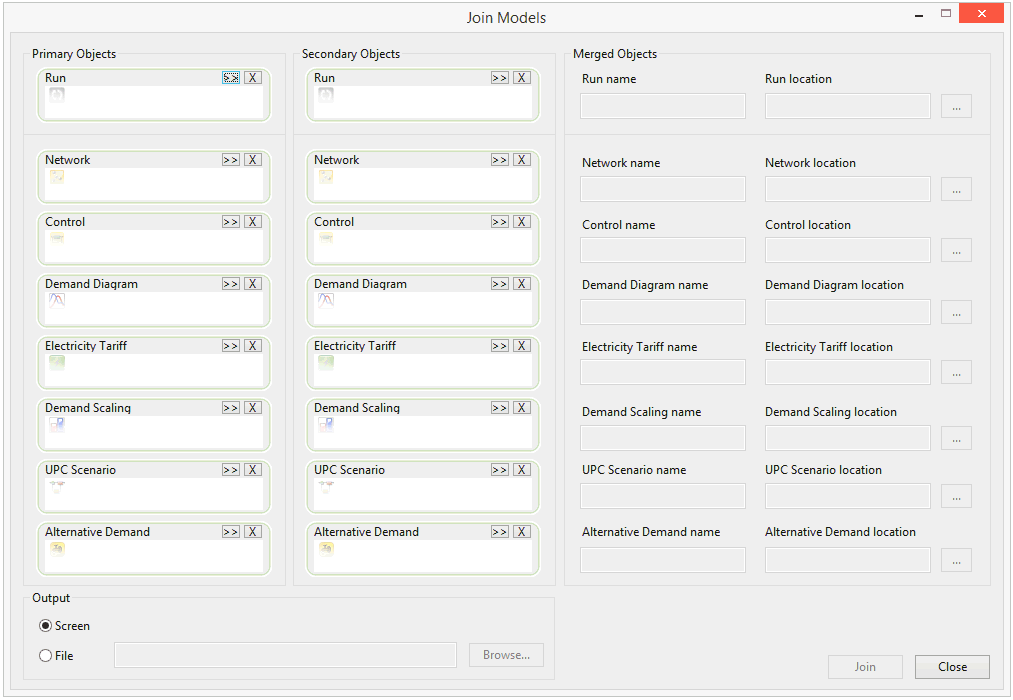Join Models dialog
The Join Models dialog is used to combine pairs of model objects into a single merged object.
The dialog is displayed by selecting Join Models from the Tools menu.
Drag and drop objects to be merged into the Primary Objects and Secondary Objects selection boxes, or use the Browse button to browse for objects:
- Primary Objects will be added to Secondary Objects. In general, if there are conflicts in data between the Primary Object and Secondary Object, the Primary Object data will take precedence. See Joining Models for further details on merging rules.
- If a Run is selected as either the Primary Object or Secondary Object, objects used in that run, e.g. Network, Control, Demand Diagram etc. will automatically be selected for merging also.
The Merged Object name is the name that will be given to the newly created object:
- The default name of the Merged Object to be created is based on the names of the Primary Object and Secondary Object: <Primary Object name>_<Secondary Object name>. The Merged Object name can be edited manually in the dialog.
The Merged Object location is the location in which the newly created object will be saved:
- The default location of the Merged Object to be
created is the location of the Primary Object. The Merged Object location
can be changed manually by clicking the
 button and browsing
for a location in the master database.
button and browsing
for a location in the master database.
Select the destination for the log report from the Output section:
- Screen - log messages are displayed on the screen
- File - log messages are saved in a text file. Set the destination to which the text file will be saved file by clicking the Browse button.
Click the Join button to merge the selected Primary and Secondary objects. Merged objects will be created with the names, and at the locations, defined in the Merged Objects section of the dialog.