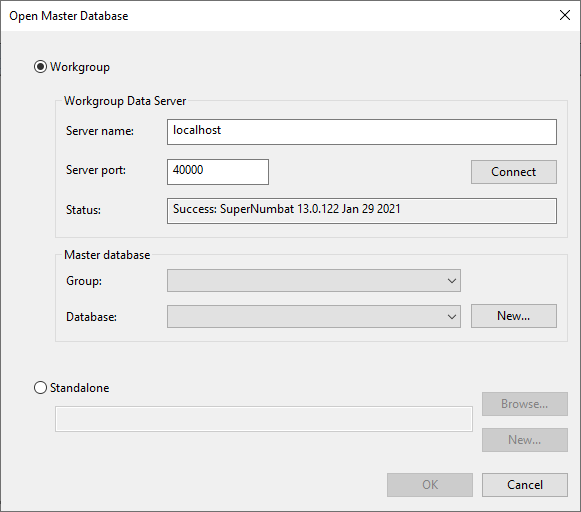Open Master Database dialog
The Open Master Database dialog is used to open an existing master database, create a new master database, or update a selected master database.
The dialog is displayed by:
-
Selecting File | Open | Open/Create master database or Open another master database.
-
Selecting File | Database update | Update master database.
-
Selecting File | Master database settings | Get database identifier, in order to allow a database identifier (for a database to which the user does not have access), to be saved to a text file. See User Permissions for further information.
Where it is not possible to create a new master database, the dialog does not include the New buttons.
| Option | Group | Description | ||||||||||
|---|---|---|---|---|---|---|---|---|---|---|---|---|
| Workgroup | Workgroup Data Server |
|
||||||||||
| Master database |
|
|||||||||||
| Standalone |
|
|||||||||||
| Update to |
Displayed when updating a master database. Lets you choose which version of the database that you want this master database to be updated to. The available versions are listed in the drop-down list. Note: The oldest version available is 2023.0. |
|||||||||||
| OK | Saves any changes to the dialog and closes the window. The selected database will be opened in the Explorer window. | |||||||||||
| Cancel | Cancels any changes to the dialog and closes the window. | |||||||||||