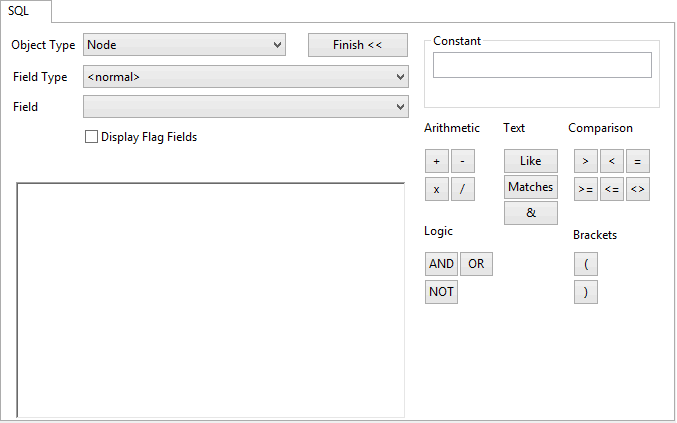SQL page
The SQL page lets you build your SQL query.
If you are familiar with SQL queries, you can type in a query manually (using the Field Type and the Field drop-down lists to insert the fields you need). Details of the SQL statements allowed in InfoWorks WS Pro can be found in the SQL syntax topic.
Alternatively, you can click Builder >> to display a set of buttons representing the operators that you can include in your query.
You can represent constant values in the query by typing the name of a user macro instead of a value. User macros are highlighted in blue.
If you are viewing this page on the SQL dialog, see SQL dialog for further options.
| Field | Description | ||||||||||||||||
|---|---|---|---|---|---|---|---|---|---|---|---|---|---|---|---|---|---|
|
Object Type |
Dropdown list of the network object(s) for which you can write a SQL expression. |
||||||||||||||||
|
Field Type
|
Dropdown list of the data fields that are applicable to the network object selected in the Object Type box. Selecting a field type from the list defines which fields will be available in the Field dropdown list:
|
||||||||||||||||
|
Field |
Dropdown list of data fields applicable to the field type (parameter) selected in the Field Type box. Selecting a field from the list inserts the field in the query. When Field Type is set to <normal>, fields related to the selected object type will be displayed. In addition the following may be available:
|
||||||||||||||||
|
Display Flag Fields check box |
Check to include flag fields in the Field dropdown list. |
||||||||||||||||
|
GIS Search Type |
Dropdown list of available search types for use with GIS layers currently loaded in the GeoPlan. The available options are:
|
||||||||||||||||
|
Search Distance |
This option becomes available when Distance is selected as the GIS search type. Network objects within the search distance of a GIS layer line or polygon area will be selected. |
||||||||||||||||
|
GIS Layer |
This option becomes available when a GIS Search Type is selected. Dropdown list of GIS layers currently loaded in the GeoPlan (only those layers loaded in the GeoPlan window before the SQL dialog is opened will be listed). |
||||||||||||||||
|
GIS Field |
This option becomes available when a GIS Search Type is selected. Dropdown list of fields within the GIS layer selected in the GIS Layer box. Selecting a GIS field from the list inserts the GIS field in the query. |
||||||||||||||||
|
Builder >> (button) |
Click to display a set of buttons representing the operators that can be included in the query. Click Finish << to close the builder. |