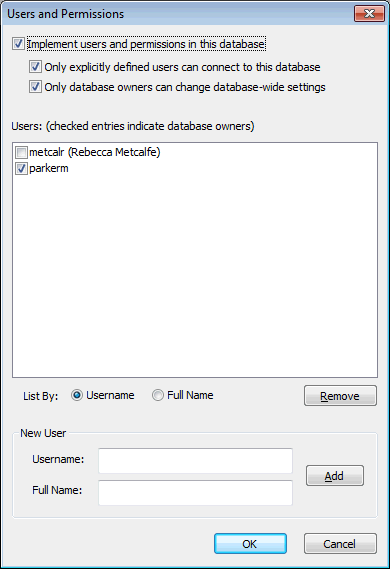Users And Permissions dialog
This dialog is used to:
- Turn user permissions on or off for the current database.
- Turn protection of database-wide settings on or off for the current database.
- Add database users and database owners to the current database. Users must be added as database users before they can be made database owners or model group owners.
The dialog is displayed by selecting File | Master database settings | Users and permissions. The menu item will be disabled if you are not a database owner for the current master database.
|
Item |
Description |
||||||
|---|---|---|---|---|---|---|---|
|
Implement users and permissions in this database |
Check this option to activate user permissions to restrict editing of specific network groups to specific users. Only a database owner can turn user permissions on or off. |
||||||
|
Only explicitly defined users can connect to this database |
Enabled by default. This option indicates whether or not only the users specified in the Users list are allowed to connect to the current database. |
||||||
|
Only database owners can change database-wide settings |
Check this option to restrict editing of database-wide settings (also known as global settings) to database owners. Only a database owner can turn protection of database-wide settings on or off. This option is enabled only if user permissions are turned on. There are a number of database-wide settings that, by default, can be edited by all database users. These global settings can be protected, allowing only edits by database owners to be saved. If it is on, the buttons allowing edits on some dialogs (see About user permissions) will be disabled for all users that are not database owners. |
||||||
|
Users |
List of users for the current database. |
||||||
|
List By |
Option buttons for listing users alphabetically by user name or by full name. |
||||||
|
Remove |
Click to remove the currently selected user from the Users list. |
||||||
| New User |
|
||||||
|
OK |
Commit the changes and close the dialog. You are prompted to confirm the changes you have requested. The confirmation dialog lists all the users affected, and the changes for each of those users. |
||||||
|
Cancel |
Cancel the changes and close the dialog. |