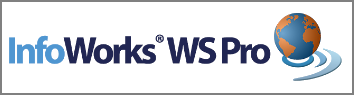InfoWorks WS Pro tutorial
The InfoWorks WS Pro tutorial provides a fast way of getting to know InfoWorks WS Pro and learning how to use its main features. The tutorial uses a network based on a real network, with some added features so that much of the InfoWorks WS Pro functionality can be demonstrated.
How to start this tutorial
To start this tutorial, click this link (Introduction). The Introduction page contains a general flowchart that outlines the successive tasks to perform in order to use the software in an efficient way. The flowchart is clickable so you can click a rectangle to display information about its content.
However, before clicking the link above, it is highly recommended to first read the sections below to familiarise yourself with the look and feel and structure of this tutorial.
Overview
The InfoWorks WS Pro tutorial provides a fast way of getting to know InfoWorks WS Pro and learning how to use its main features.
The tutorial uses a simple example to guide you through the main aspects of InfoWorks WS Pro, showing you how to create a model, import data from other sources, inspect networks, perform network validation, run simulations, and produce reports and graphs. It also demonstrates the options that are available for investigating the data held in your network. A number of the GeoPlan facilities are described and illustrated, and this tutorial covers various methods for selecting network objects.
This tutorial also shows you how to add new objects to a network, fill in gaps in the data, simplify a network and compare one network with another, transfer data between networks, and export part of a network in standard file formats.
Some topics illustrate the ways in which certain types of controls can be added to a network and demonstrate their effect on water supply. User Programmable Control can be used for changing the state of objects such as pumps and valves based on information from sensors elsewhere in the network. This tutorial shows you how to simulate the effect of a substance being introduced into the water supply (for example, a planned treatment chemical or a pollution incident).
Extra detail
The tutorial provides only a limited amount of background information and has been designed to show you how to perform the required tasks as quickly as possible, rather than explaining why you might want to carry out specific actions or describing the theory behind them. However, there are links to the relevant sections of the on-line help if you need further information.
Where new concepts are introduced, further explanation is available by clicking this icon:
At each step, you can see what the screen should look like by clicking this icon:
You can view all the additional information and illustrations in the
current stage by clicking the  button at the top of
the page, on the WebHelp toolbar.
button at the top of
the page, on the WebHelp toolbar.
Using the tutorial
Contents tab
The contents list is an expandable list of topics, displayed by clicking the Contents tab. Double-click a book to list its contents. Click a topic to view the corresponding lesson in the right-hand pane.
Help buttons
This tutorial includes classic HTML Help buttons on the left top corner as well as a WebHelp toolbar at the top of every topic. The WebHelp toolbar allows you to perform a variety of actions such as:
- Expanding or collapsing the images and additional information
- Going back to the previous opened topic or going forward to the subsequent opened topic
- Refreshing the current topic
- Printing the current topic
- Loading the opening page of this tutorial
- E-mailing Innovyze Support
- Going to the Innovyze web site
- Loading the Using Help file
Printing
You can print the whole tutorial or any part of it. Click an item in the contents list on the left of the tutorial window, then click the Print button on the toolbar. The Print dialog appears and you can choose to print either the selected topic or all of its sub-topics as well. For example, you can print an entire lesson by clicking the book for the lesson and choosing to print all sub-topics.
If you are printing a single topic only and want to include the pictures, make sure that they are displayed before you click the Print button.
Related topics section
Most topics have a Related Topics section at the bottom. This section is recognisable by the following button  and usually contain links to the software main Help file.
and usually contain links to the software main Help file.
Tutorial structure
The tutorial structure is illustrated in the Introduction topic.