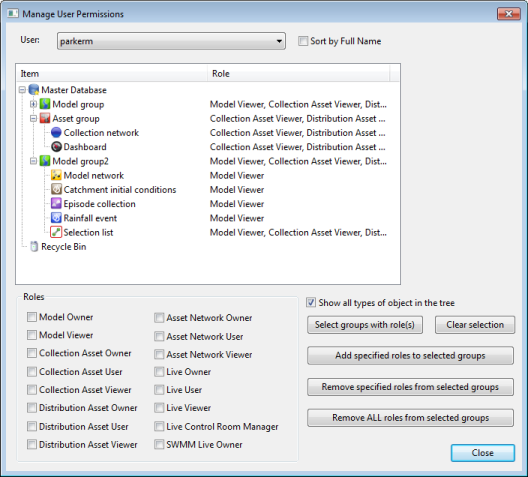Manage User Permissions Dialog
This dialog is used to view and set permissions for groups (i.e. Group, Asset Group,) within the database.
Use the Edit Group Permissions dialog to view and set permissions on a selected group for multiple users.
Use the Users and Permissions dialog to enable permissions for the database and to edit the list of database users.
To display the Manage User Permissions dialog, right-click on a Group
Dialog desciption
|
Item |
Description |
|---|---|
|
User list |
List of users as set up in the Users and Permissions dialog. The order that the users are displayed in are sorted alphabetically by username by default. Check the Sort by Full Name option to sort users by full name. |
|
Tree view |
A tree view of the groups in the database and the role (Owner or Viewer) of the currently selected user in relation to each object.
|
|
Show all types of object in the tree |
The tree view displays only groups by default. Check Show all types of object in the tree to also display all database items within the groups. |
|
Roles |
Section containing all the available roles for the current database. Use the check boxes to assign the desired roles when using the buttons on the right-hand side. See User Permissions for more information on roles. |
|
Select groups with role(s) |
Selects in the tree view all the groups that have the roles specified in the Roles section for the selected user. |
|
Clear selection |
Clears all currently checked boxes in the tree view. |
|
Add specified roles to selected groups |
Adds the role(s) selected in the Roles section to the selected groups in the tree view for the selected user. |
|
Remove specified roles from selected groups |
Removes the role(s) selected in the Roles section from the selected groups in the tree view for the selected user. |
|
Remove ALL roles from selected groups |
Removes ALL the role(s) from the selected groups in the tree view for the selected user. |

In addition to these roles, asset network users may have been assigned network roles restricting them from editing network data or creating / deleting network objects. Please refer to the User Permissions topic for more information.