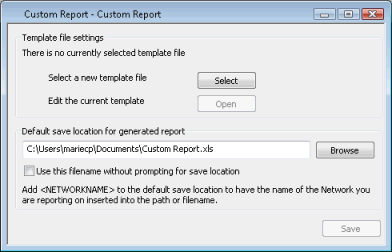Custom Report Dialog
This dialog is used to associate
and edit Excel Templates to be used for generating Custom
Reports. Once a template has been associated with the report, a copy can be saved to the
The dialog is also used to set save options for generated reports.
To display the dialog, double-click a Custom Report, or drag it onto the background.
Dialog description
|
Section |
Description |
|---|---|
|
Template file settings |
Click Select to browse for a new Excel file to be associated with the Custom Report. Click Open to edit a newly associated Excel file or to edit an existing saved template. Files of type XLS, XLSX or XLSM may be used as a template. |
|
Default save location for generated report |
Type in the default path for the generated report to be saved to or click Browse to search for a folder. Type <NETWORKNAME> into the path to insert the name of the network for which the report is being generated into the save location. By default, a prompt will appear when generating a report to confirm the Save Location is correct. Check the Use this filename without prompting for Save Location box to bypass this step. Note that a prompt will still be displayed if:
With versions of Excel 2007 and later:
|
|
Save |
Saves:
|