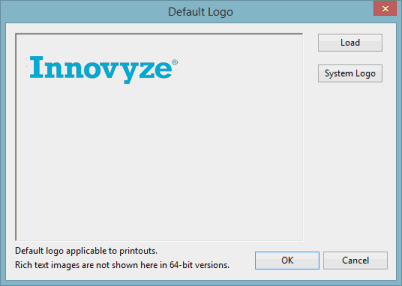Setting the Default Logo
InfoAsset Manager allows the inclusion of a user defined logo in printouts of the following views:
A default logo to be used in the printouts of these views can be set in the InfoAsset Manager via the Default Logo Dialog. The logo can be loaded from a Rich Text (.rtf) file, or the InfoAsset Manager default can be used.
To set the default logo:
- Select Database management | Default logofrom the File menu.
This will display the Default Logo Dialog.
 Show me
Show me
- Select the file containing the logo to be used as a default:
- Click the Load button to search for an .rtf file using a Windows Open Dialog.
- Click the System Logo button to set the InfoAsset Manager logo as the default.
- Click OK to accept changes.

Note
If the database global settings are protected, only database owners will be able to make changes to the Default Logo. (See User Permissions for more information).