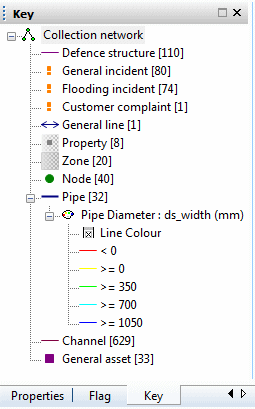Thematic Key Window
The Thematic Key window can be used to:
- provide a visual reminder of the GeoPlan Window symbols and the current themes for all open GeoPlan Windows
- display or hide object types on the GeoPlan
- disable and enable themes on the GeoPlan
The keys are displayed in a tree structure. Use the ![]() and
and
![]() buttons to move around the tree.
buttons to move around the tree.
 Tip
Tip A count of the number of each type of object in the network is shown in brackets next to the object symbol.
The Thematic Key window is a dockable window like the explorer window. The window can be docked at the side of the InfoAsset Manager Main window so that it is permanently visible. See Using Dockable Windows for more information.
Display the Thematic Key window
by clicking the  button on the Docking Windows Toolbar or choosing Thematic Key window from
the Window menu. The button and menu item
toggle the display of the window, so clicking either again will hide the
Thematic Key Window.
button on the Docking Windows Toolbar or choosing Thematic Key window from
the Window menu. The button and menu item
toggle the display of the window, so clicking either again will hide the
Thematic Key Window.
The Thematic Key window data can be printed alongside the network when printing from the GeoPlan Window. (When using the Classic printing method, the sections of the key that are printed are the ones that are open at the time of printing.)
Themes are edited using the Layers and Themes page on the GeoPlan Properties dialog. To open the GeoPlan Properties dialog for the correct GeoPlan, double-click an appropriate item on the Thematic Key window.
Context menu
The following options are available from the context menu in the Thematic Key window:
| Display |
Available for object types. Toggles on and off the display of objects on the GeoPlan. |
| Use zoom levels |
Available for object types. Toggles on and off the display of objects according to the zoom level in use on the GeoPlan. |
| Enable |
Available for themes and sub themes. Toggles on and off the use of the selected theme or sub theme on the GeoPlan. |
| Select objects |
Available for all object types. Selects all objects of the chosen type on the applicable GeoPlan. More objects can be added to the selection by holding down the Ctrl key while using this context menu option on another object type. |