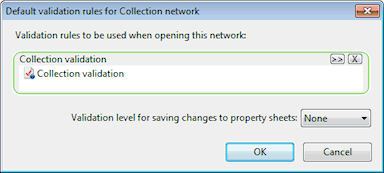Default Validation Rules Dialog
This dialog is used to set network validation preferences. It is displayed when Default validation rules is selected from the Network menu.
Optionally set a default Validation Data for the network by dragging a validation data into the selection box from the tree view, or by using the  button to browse for a validation data using the Common Tree Selection Dialog. The selected default validation data will be automatically opened each time the network is subsequently opened.
button to browse for a validation data using the Common Tree Selection Dialog. The selected default validation data will be automatically opened each time the network is subsequently opened.
Set a Validation level for saving changes to property sheets from the dropdown list. When editing network object properties using tabbed Property Sheets, the OK and Apply buttons on the property sheet will not be enabled until all validation errors of the selected validation level and above have been corrected. This functionality is used to ensure that validation issues are resolved before further edits to an object can take place. The options that can be selected are:
- None - property sheet OK and Apply buttons will always be enabled
- Error - property sheet OK and Apply buttons will only be enabled when there are no validation errors present for the object
- Warning - property sheet OK and Apply buttons will only be enabled when there are no validation errors or warnings present for the object
- Information - property sheet OK and Apply buttons will only be enabled when there are no validation errors, validation warnings or validation information messages present for the object
Note that the validation level setting has no effect when using the Object Properties Window to edit network objects.