Displaying CCTV Defects on the Network Windows
CCTV defects can be displayed on the GeoPlan Window and Long Section Window. The display can be controlled to show:
- defects of a particular type
- defects at or above a specified grade
- defects that are recorded in CCTV Surveys marked as Current
Defects are shown as a cross at the point on the survey where the defect is recorded. By default, the cross is coloured according to the defect grade. However, different colours can be applied to individual defect types to make them stand out.
The  tool can be used to display defect properties from
the GeoPlan Window or Long Section Window. Click on a defect on the view using
the
tool can be used to display defect properties from
the GeoPlan Window or Long Section Window. Click on a defect on the view using
the  tool. The Defects Page of the CCTV Survey Property Sheet will be displayed with the selected defect highlighted.
tool. The Defects Page of the CCTV Survey Property Sheet will be displayed with the selected defect highlighted.
The image below shows a network fragment on the GeoPlan Window. Pipes are shown using a thin blue line. Areas of pipe that have been surveyed are shown using a thick blue line. Defects have been recorded at the points marked by crosses. The different colours represent different grades of defect.
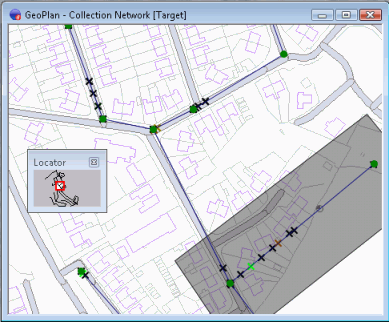
GeoPlan Window network fragment with CCTV defects displayed
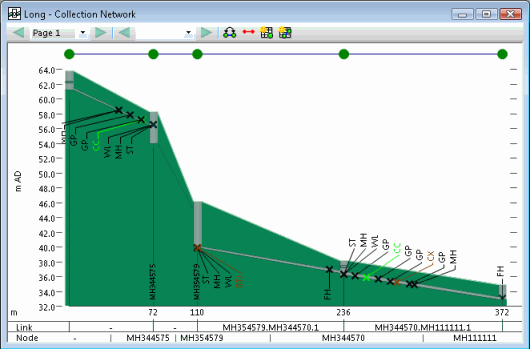
CCTV defects displayed on the Long Section Window
Controlling the display of CCTV defects
GeoPlan Window
To control the display of CCTV defects:
- Right-click on the GeoPlan Window and choose Properties & Themes from the popup menu. This displays the GeoPlan Properties Dialog.
- Switch to the CCTV Defects Page
- In the CCTV Defect Display section, choose a general display option:
- Display None - no defects will be displayed
- Display Current - display defects that have the Show column checked and that belong to CCTV Surveys marked as Current.
- Display All - display all defects that have the Show column on the grid checked
- The Custom CCTV Code Display grid gives full control over which types of defect are displayed.
- Check or uncheck the box in the Show column to show or hide a specific defect type
- Change the default colour for a defect type to make it stand out on the display
- The CCTV Grade Display section gives a quick way to control the Show settings in the grid.
- Choose a Defect Grade between 0 and 5 using the spin control. Click on the Set button. This will check the Show column for all defects with a grade equal to or greater than the grade selected.
- The symbol size can also be set in this section. All defects are marked with a cross. 60 is the default size. 20 is the minimum and reduces the symbol to a dot.
- The CCTV Severity Code Display section gives a way to further refine the display of defects in addition to the other display settings on the page. This section is only available when using the NZWWA CCTV standard.
- Check the Show severity in labels option to display the severity code as part of the defect label. The severity code will be displayed in brackets after the defect code.
- Select Show defects with severity: options to refine display of defects to those with selected severity codes:
- ANY - display defects with any severity code. (All other options will be disabled.)
- 'S' - display defects with severity code set to 'S'
- 'M' - display defects with severity code set to 'M'
- 'L' - display defects with severity code set to 'L'
- Click Apply to see the effects of any changes and OK to finish.
Check the Show defect labels option to auto-label all displayed defects with the defect code.
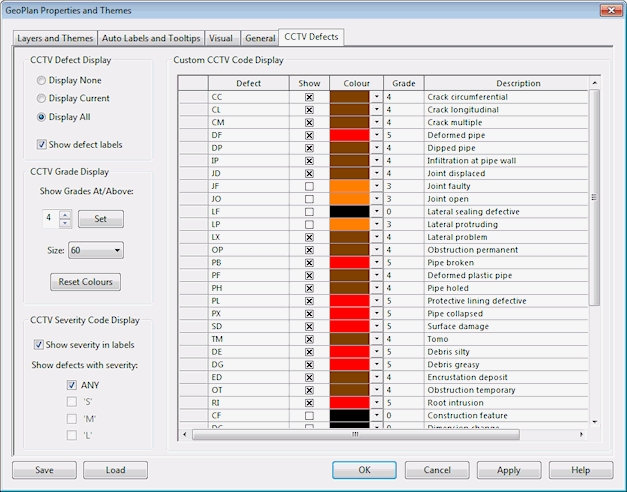
GeoPlan Properties - CCTV Defects Page
Long Section Window
To control the display of CCTV defects:
- Right-click on the Long Section Window and choose Properties from the popup menu. This displays the Section Properties dialog.
- In the Content tab, check or un-check the Show CCTV defects box
- With the Show CCTV defects box checked the following options are available:
- Show only current defects - check this box to only show defects on CCTV Surveys marked as Current
- Show defect labels - check this box to display the defect code as well as the symbol
- Defect chart - select an option for display of CCTV survey scores. By default this option is set to None. Structural or Service scores can be selected for display. (This option is not available when using the CH2M Hill SCREAM™ CCTV Standard.)
- Click OK when finished.
