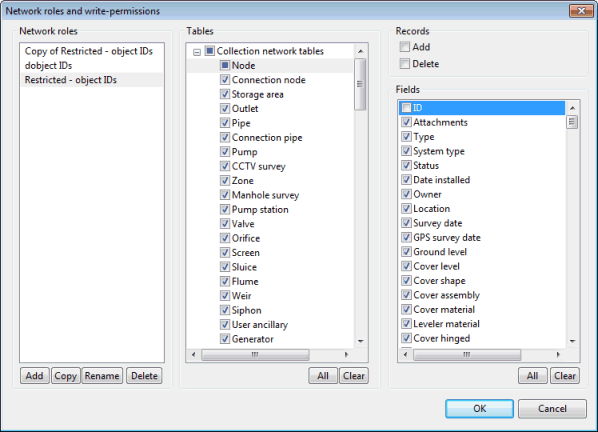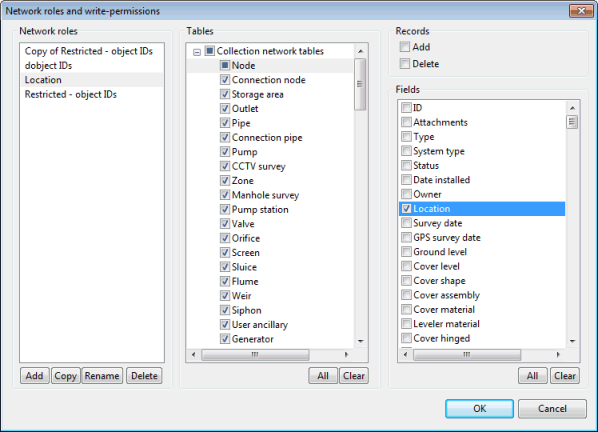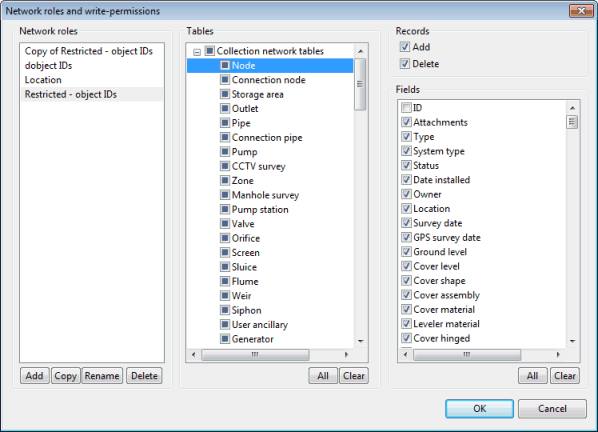Network Roles and Write Permissions Dialog
This dialog is used to:
- Define roles for the database / network currently selected in the Users and network roles dialog. Network roles are characterised by write permissions that can be implemented by database owners at table or field level for every network object.
- Manage roles, i.e. create, rename, edit and delete roles.
The dialog is displayed when you click Network roles button in the Users and network roles dialog.
The dialog is available when the use of network roles has been enabled for asset networks in the database. For this, ensure that you check Implement network roles for asset networks in this database in the Users and Permissions dialog.
The dialog will be read-only if you are not a Database Owner for the current database. Access to the dialog is allowed so that users who are not database owners can see the write permissions they have.
Dialog description
| Option | Description |
|---|---|
|
Network roles |
The pane lists the roles currently set for the selected database / network and allows role management. Add - add a new network role. Copy - copy the currently selected network role. Rename -rename the currently selected network role. Delete - delete the currently selected network role. 
Note
Use the Delete button with care as deletion is immediate. |
|
Tables |
Allows permissions to be implemented on individual tables for the current network role This pane contains all the network object types that are relevant to the currently selected database / network. Users with the currently selected role will not have write permissions for the tables for which the adjacent check box has not got a tick A ticked check box in front of a table indicates that all the fields in that table can be modified by users with the current network role. See note below for more information on setting permissions. All - tick all the check boxes to select all the tables. Clear - clear all the check boxes to deselect all the tables. |
|
Records |
Defines whether users with the current network role can add and delete network objects of the type currently selected in the Tables pane. Add - enable this option (tick the check box) to give write permissions to the currently selected network role so that users with that role can add new records. Delete - enable this option (tick the check box) to give write permissions to the currently selected network role so that users with that role can delete existing records. |
|
Fields |
Allows permissions to be implemented on individual fields for the current network role This pane contains all the data fields that are relevant to the table currently selected in the Tables pane. Users with the currently selected network role will not have write permissions for the fields for which the adjacent check box has not got a tick A ticked check box in front of a field indicates that the field can be modified by users with the current network role. See note below for more information on setting permissions. All - tick all the check boxes to select all the fields. Clear - clear all the check boxes to deselect all the fields. |
|
OK |
Commit the changes and close the dialog. The user is back in the Users and network roles dialog where roles can be assigned to users. |
|
Cancel |
Abort the process and close the dialog. |
Note on partial states
Tables can be in a partial state whenever write permissions are implemented on one or several of their fields.
The screenshot below shows the example of the Location network role, for which node data cannot be edited (Node check box in the Tables pane initially unticked) with the exception of the Location field (check box ticked in the Fields pane). The partial state of the Node table is indicated by a coloured square inside the adjacent check box.
Another example of partial state is illustrated by the Restricted - object IDs network role. Users with this role have not been given permission to edit network object IDs (ID field unticked for every table). All the tables are in a partial state.