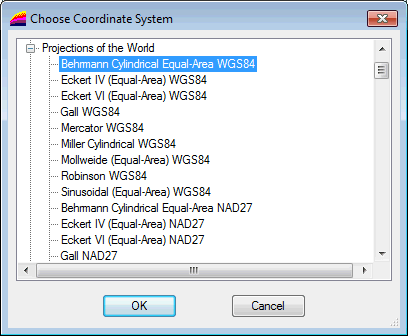Choose Coordinate System Dialog
This dialog is used to:
- Set the projected coordinate system for the GeoPlan. It is displayed when you click
 in the Select Coordinate System dialog. See Selecting the Coordinate System for details.
in the Select Coordinate System dialog. See Selecting the Coordinate System for details. Note: Although the coordinate system list for a MapXtreme map control includes 'Longitude and Latitude' options, these are geographic not projected coordinate systems and therefore should not be selected for use in InfoAsset Manager.
- Change the coordinate system for a shape file layer. It is displayed when you click
 in the GIS Layer Control dialog, and lets you change the coordinate system for a shape file. See below for details.
in the GIS Layer Control dialog, and lets you change the coordinate system for a shape file. See below for details.
Change the projection system for a shape file layer
- Select the layer of interest in the GIS Layer Control dialog.
- Click
 located adjacent to the Projection box. The Choose Coordinate System dialog is displayed.
located adjacent to the Projection box. The Choose Coordinate System dialog is displayed. - Select the desired projection system and click OK.
- The following warning message may be displayed to let you know that changes will be applied immediately :
- Click Yes to continue. The new selected coordinate system is applied to the layer and appears in the Projection box.
- Or click No to abort and close the dialog. The projection system has not been changed for the layer.
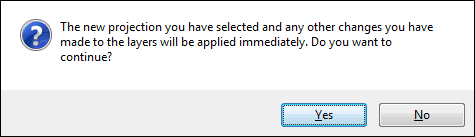
 Copyright Statement
Copyright Statement