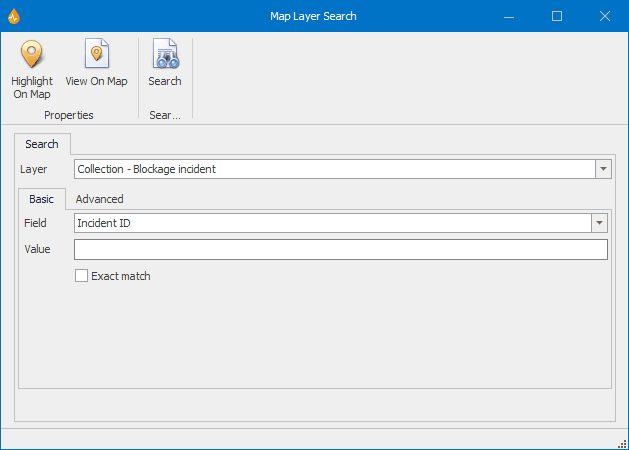Map Layer Search dialog
This dialog can be used to search for objects in layers loaded on a map, whether the map is displayed on the Map view or embedded in a report.
Notes:
- If using dates in the search, ensure that they are expressed in the local system format.
-
It is expected that users performing advanced searches are familiar with the construction of WHERE SQL statements, as no parsing of data is implemented.
The dialog is displayed when Map Layer Search is selected from the Tools group of the Map tab.
| Item | Description | ||||||||||||||||||
|---|---|---|---|---|---|---|---|---|---|---|---|---|---|---|---|---|---|---|---|
| Ribbon |
|
||||||||||||||||||
| Search tab |
|
||||||||||||||||||
| Search results tab |
Search results are displayed on a specific layer page, such as the CCTV Survey Layer page. Found objects are listed in a grid, with one object per row. |
||||||||||||||||||
| Context menu |
Context menu options for a selected search result:
|