Unable to Save dialog
This dialog is displayed at report saving or completing time whenever some fields (required fields and mandatory fields) have not been filled in.
You can correct the situation by selecting OK on the dialog to close it, then filling in the offending fields on the report, then saving or completing the report.
Required fields must be filled in before reports can be saved.
If this is not the case, a dialog similar to the image below is displayed:
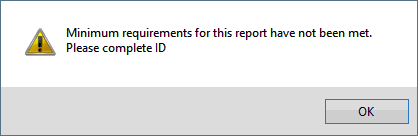
Example of an Unable to Save dialog, displayed when the minimum requirements have not been met
Required fields and mandatory fields must be filled in before reports can be completed.
If this is not the case, a dialog similar to the screenshot below is displayed:
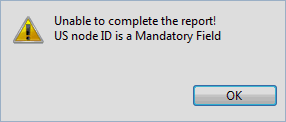
Example of Unable to Save dialog, displayed when a mandatory field has not been filled in
