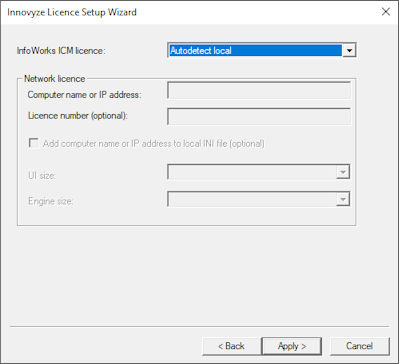Licence Wizard - Settings Page
The Settings Page of the Licence Wizard is used as part of the process of selecting the licence to be used by users on a client PC.
Select the type of licence to be used.
- Autodetect local - allow the software to detect the type of licence attached to the PC on which the licence key setup program is being run.
- Old style network (Net Hasp) - use network licence type issued prior to version 2.0 (dongle licence)
- New style network (Hasp HL Net) - use network licence type issued from version 2.0 onwards (dongle licence)
- Old style local (Sentinel) - use local licence type issued prior to version 2.0 (dongle licence)
- New style local (Hasp HL Max) - use local licence type issued from version 2.0 onwards (dongle licence).
- Local soft licence - use local soft licence.
- Network soft licence (checked out) - use checked out soft licence. The soft licence is 'checked out' from the server, and can be used on a PC that is not connected to the licence server. To check out a soft licence, the Check in / out soft licences from the floating licence server option of the Welcome page must be selected.
- Network soft licence (on demand) -use on demand network soft licence. This works in the same way as a network dongle i.e. users get a licence when using the Innovyze product but the licence is relinquished when they stop running the software. It is necessary for such users to be connected to the licence server.
- Thales - use a Thales network licence.
If selecting a network type licence, enter network licence details:
- Computer name or IP address - name or IP address of the network licence server.
- HASP Key ID (optional) - enabled if New style network is selected. Enter licence ID (use if there is more than one network dongle attached to the server)
- Licence number (optional) - enabled if Network soft licence (on demand) is selected. Enter licence ID (use if there is more than one network dongle attached to the server)
- Code - enabled if Thales is selected. A read-only field that displays the code for the selected UI size and Engine size.
- Add computer name or IP address to local INI file (optional) - only displayed when setting the licence for the current user. Enabled if New style network is selected. Check this option to add details to a configuration file (may be needed to allow licence client software to connect to server). This option is not displayed when setting the licence for all users, as details are automatically added to the configuration file if required.
- UI size - enabled when the Licence type is set to Thales, and allows you to choose from a dropdown list, the maximum number of nodes / elements that can be used in InfoWorks ICM using the specified Thales licence.
- Engine size - enabled when the Licence type is set to Thales, and allows you to choose from a dropdown list, the maximum number of nodes / elements that can be processed by the InfoWorks ICM engines using the specified Thales licence.
Click the Apply button to apply the settings. If the update is successful, the Finish page will be displayed.