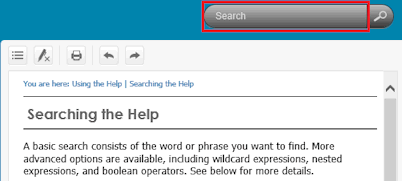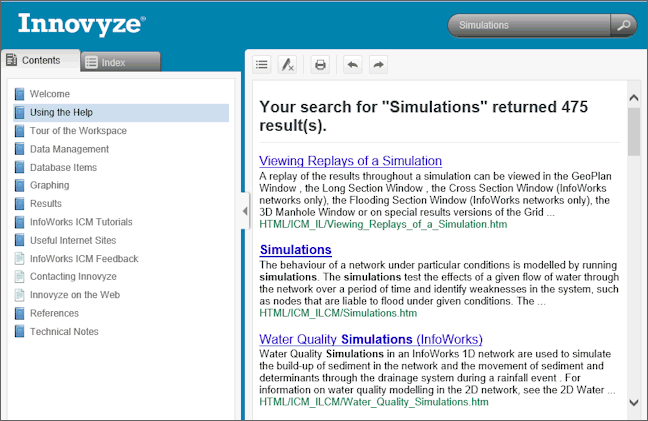Searching the Help
A basic search consists of the word or phrase you want to find. More advanced options are available, including wildcard expressions, nested expressions, and boolean operators. See below for more details.
The basic rules for formulating searches are as follows:
- Searches are not case-sensitive, so you can type your search in uppercase or lowercase characters.
- You may search for any combination of letters (a-z) and numbers (0-9).
- Punctuation marks such as the full-stop, colon, semicolon, comma, and hyphen are ignored during a search.
- You can group the elements of your search using double quotes or parentheses to separate each element. You cannot search for quotation marks.
If you are searching for a file name with an extension, you should group the entire string in double quotes, ("filename.ext"). Otherwise, the full-stop will break the file name into two separate terms. The default operation between terms is AND, so you will create the logical equivalent to "filename AND ext".
Results are usually ranked by the number of hits within each topic for a collection of files (i.e. the number of times the search term has been found within a topic).

Rank number is not visible in the list of returned results.
- In the Search box located on the top right corner, above the toolbar, type the words or phrases you want to find.
Please refer to the sub-sections below for more information on the different types of search that are available.
- Click on the Search (
 ) button.
) button.
The results of the search are displayed in the Topic pane.
- Click on topic you want to view from this list, and the selected topic will then be opened.
Full text search is supported in this help system. The whole help content is scanned and a database index is created for search. When you enter a search query, the search engine looks in the index to retrieve a list of topics with matches. Please note that matches with variant endings will also be returned. For example, a search for the word select will return topics containing the word select but also its grammatical variations,
such as selector and selection.
You can search for phrases by enclosing search terms in quotation marks. This is useful when you wish to restrict a search to locate terms that appear in an exact order. For example, you might want to search for a phrase such as "Report page". When you open the highest ranking topic, search highlighting reveals "Report Page" as a match (Note that it would also reveal "report page" as the search is not case-sensitive).

The search engine excludes stop words such as ., "an," "for," "of, and "the" from search operations.
Without the quotation marks, the query is
equivalent to specifying Report AND page, which will find
topics containing both of the individual words, instead of the phrase.
Boolean operators such as AND, OR, NEAR, NOT, and ( ) are supported. Operators can be used in combination with search terms to increase or decrease the number of search results. The AND, OR and NOT operators enable you to precisely define
your search by creating a relationship between search terms. The following
table shows how you can use each of these operators.
|
Search for |
Example |
Results |
||
|---|---|---|---|---|
|
Both terms in the same topic |
|
Topics containing both the words "dib" and "palette".
|
||
|
Either term in a topic |
|
Topics containing either the word "raster" or the word "vector" or both.
|
||
|
Not a term in a topic The first term without the second term |
|
Topics not containing the word "OLE".
An extension of the |
||
|
Use parentheses ( ) to combine boolean phrases and search terms. |
|
Topics containing cat and either dog or puppy. Type parentheses The basic rules for searching help topics using nested expressions are as follows:
|
You can search for words or phrases and use wildcard expressions. Wildcard expressions allow you to search for one or more characters using a question mark or asterisk. This lets users type part of a word or any string (including numbers),
|
Placement |
Example |
Results |
|---|---|---|
|
Before a term |
*ppy
|
Topics that contain these three letters, such as the words "happy", "puppy" or "Scrappy". Place the asterisk (*) in front of a term to represent unknown characters. |
|
After a term |
esc*
|
Topics that contain the terms "ESC", "escape", "escalation", and so on. The asterisk cannot be the only character in the term. Place the asterisk (*) after a term to represent unknown characters. |
Full-text search isn't the only method of finding what you need in the help system.
- For many people, the first stop when trying to find information in a help system is the index.
- Most help systems have a comprehensive table of contents. You could scan through this to find relevant topics.
When searching for words in help topics, you will have each occurrence of the word or phrase highlighted in the topics that are found.
To turn the highlighting off, click on the Remove Highlights ( ) button of the help toolbar. See the Help Toolbar for further details.
) button of the help toolbar. See the Help Toolbar for further details.
If you are viewing a long topic, only the first 500 instances of a search word or phrase will be highlighted.