|
This section is only displayed if the network being imported contains lags links.
ICM does not have an equivalent to an XPRAFTS lag type of link, however, lag link data can still be imported either as part of an ICM subcatchment or converted to a channel type of link in ICM.
You can choose how the lag links, which are located downstream of XPRAFTS routing links, are to be handled on import by selecting one of the following options:
The selected import option also influences subcatchment drainage set by the Drains to property. If a node is connected by a lag link, the first subcatchment of the upstream node of a lag link will drain to the first subcatchment of its downstream node. If a node is not connected by a lag link, it will drain to a node.
An illustration of how a network is imported using each of the import methods is shown in the example below.

Example of XPRAFTS network to be imported:
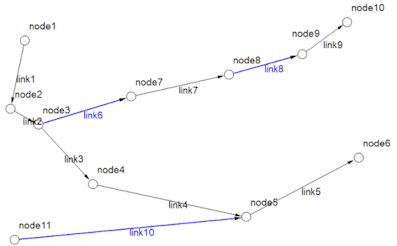
In this network, links 1, 2, 3, 4, 5, 7 and 9 (shown in black) are XPRAFTS lag links. Links 6, 8 and 10 (shown in blue) are XPRAFTS routing links.
Lag links 1, 2, 3 and 4 are upstream of routing links 6, 8 and 9, while lag links 5, 7 and 9 are downstream of the routing links.
| Imported using the Split network downstream of channel links and maintain lag link data option: |
Imported using the Maintain network connectivity by converting downstream lag links to channel links option: |
|
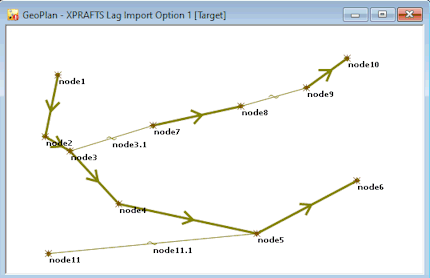
|
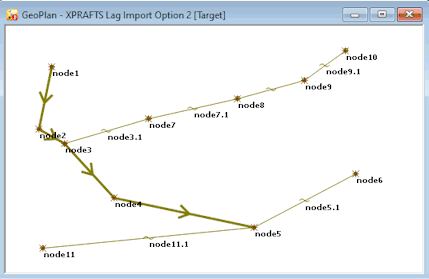
|
| Note that the arrows indicate a 'drains to' flow to a subctachment in the network |
|
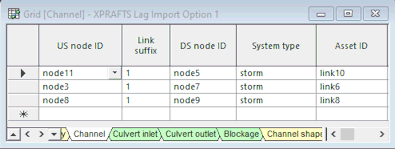
XPRAFTS routing links 6, 8 and 10 are imported as ICM channel links.
|
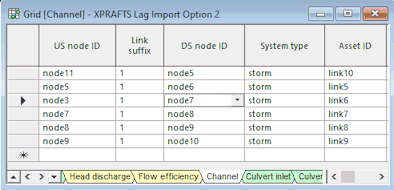
XPRAFTS lag links 5 to 10 have been converted to ICM channel links as these are located downstream of the XPRAFTS routing links 6, 8 and 10. XPRAFTS lag links 1 to 4 are not converted as these are located upstream of the routing links 6, 8 and 10.
|
|
If a node is connected by a lag link, the first subcatchment of the upstream node of a lag link drains to the first subcatchment of its downstream node. If a node is not connected by a lag link, it will drain to a node. The XPRAFTS data shown in the example network will therefore be imported to the ICM subcatchments Drains to field as shown below:
|
|
Imported using the Split network downstream of channel links and maintain lag link data option:
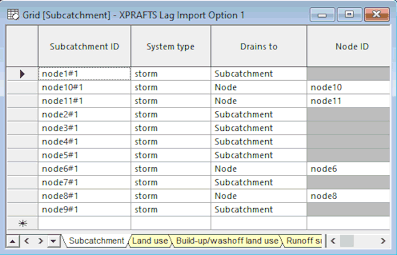
|
Imported using the Maintain network connectivity by converting downstream lag links to channel links option:
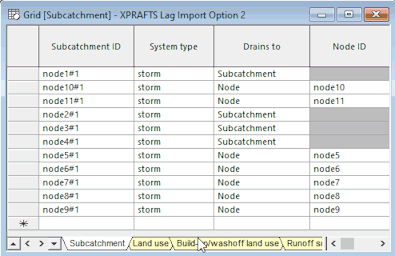
|
|