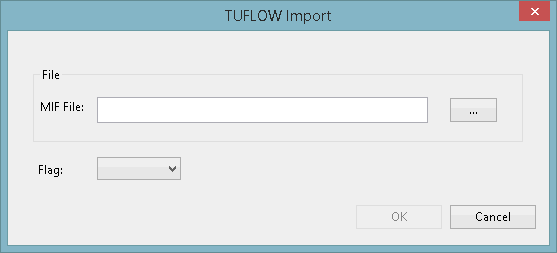Importing TUFLOW Network Data
1D network data from TUFLOW can be imported to InfoWorks ICM using files in the MapInfo Interchange File (MIF) format.
To import TUFLOW network data:
- Open the network to be updated.
- Select Import | Model | from TUFLOW network data from the Network menu, and the TUFLOW Import dialog is displayed.
- Enter the path to the MIF file to be imported, or click
 to display a Windows File Open dialog and browse for the file.
to display a Windows File Open dialog and browse for the file. - If required, choose a flag from the Flag dropdown menu. If information of the selected type is included in the import, then it will be marked with the selected flag.
- Click OK
An import log will be displayed with any import errors or warnings.
For details of the objects imported and any conversions made by the InfoWorks ICM Importer, see the Import Notes below.
Import Notes
The following files are read by the InfoWorks ICM Importer during the import process:
| File | Type | Notes | ||||||||||
|---|---|---|---|---|---|---|---|---|---|---|---|---|
| Material | .tmf |
A Material file should be located two levels up in the folder structure from the MIF file. If it is not, the InfoWorks ICM Importer will treat this as an error, report it in the log file, and the import will fail. Similarly, if there is more than one Material file in the folder, this will also be treated as an error, reported in the log file, and the will import fail. If there is one Material file then it is read, but if there is no file, then the Importer skips this phase and no error is reported in the log file. |
||||||||||
| Pit Inlet Database | .csv |
The Pit Inlet Database csv file should be located two levels up in the folder structure from the MIF file. If it is not, the Importer will treat this as an error, report it in the log file, and the import will fail. Similarly, if there is more than one Pit Inlet Database file in the folder, this is also treated as an error, reported in the log file, and the will import fail. If there is one csv file it is read, but if there is no file, then the Importer skips this phase and no error is reported in the log file. |
||||||||||
| MapInfo Interchange | .mif |
Two types of MIF files are read; manhole files (1d_mh file) and "other 1d network files". Any object with fewer than 3 fields in the csv file are ignored by the Importer, as are any objects with an 'Ignore' field set to 'True'. Flag fields are set to the chosen flag for fields which are set. Null values are ignored and values of the wrong type are reported in the log and then ignored. Manhole filesA manhole file (1d_mh file) is imported as a node with the existing name and the x and y coordinates. The flags for the coordinate fields are set to the chosen flag for fields which are set. Other 1d network object filesThese are imported in 4 consecutive phases:
|
||||||||||
| Shape | .csv |
Columns X, Z, M and LCR are imported from the shape CSV file. X and Y are obligatory, M is optional, providing a roughness value has been specified for the object, and LCR is optional. Any extra header line, containing the filename, in the first column is ignored. The value in the M (material) column is taken from the materials file and used to determine the roughness. The value in the LCR column, if any, is used to create a panel marker at the point at which the value changes. Permitted values are 1, 2 and 3. |