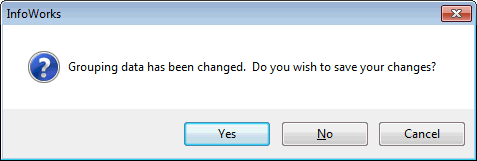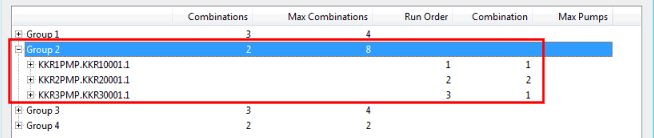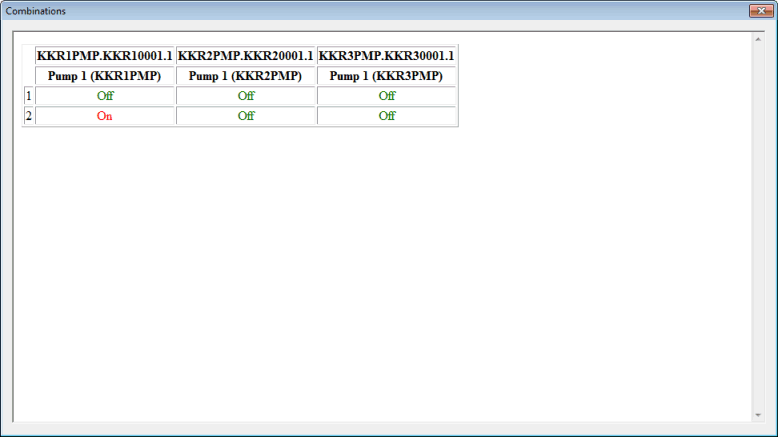BalanceNet Pump Grouping Wizard
The BalanceNet Pump Grouping Wizard is used to give users more control over pump group combinations. Pump grouping is performed by the engine and is an essential step in BalanceNet optimisations. The BalanceNet Pump Grouping Wizard allows users to:
- visualise these automatically generated pump groups.
- reduce the number of pump combinations to speed up the optimisation process.
The overall performance of BalanceNet runs is proportional to the number of pump combinations used. For N pumps, the number of possible combinations is 2N. If the number of pumps in a pump group is large (e.g. more than 4), one can see that the number of possible combinations will increase radpidly. As a result, the BalanceNet run time will also increase.
BalanceNet runs can be time-consuming, especially for networks with a large number of pumps / pumping stations. Reducing the number of pump combinations used can significantly improve the performance without necessarily compromising accuracy. This is achieved by manually setting parameters such as run orders, combination numbers and maximum number of pumps in the BalanceNet Pump Grouping Wizard.

Please note that the automatically generated pump groups themselves cannot be edited.
The dialog is displayed when:
- The BalanceNet Pump Grouping Wizard option is selected from the Tools menu.
- An existing Mass Balance simulation is right-clicked in the Model Group window and the BalanceNet Pump Grouping Wizard option is selected in the Select Results dialog.
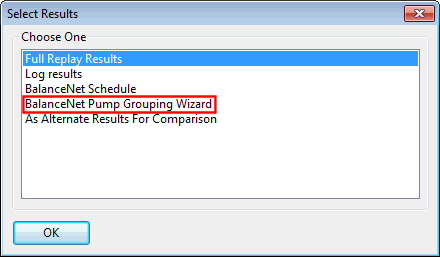
The screenshot below shows an example of BalanceNet Pump Grouping Wizard layout:
The table below contains details about the options available on the wizard:
|
Parameter |
Description |
||||||||||||||
|---|---|---|---|---|---|---|---|---|---|---|---|---|---|---|---|
|
Sim |
Add a mass balance simulation by dragging and dropping the item from the Model Group window or
Explorer window onto the appropriate selection box, or by clicking the Browse button
and selecting the item. To clear a selection click the |
||||||||||||||
|
Control |
Add a control by dragging and dropping the item from the Model Group window or
Explorer window onto the appropriate selection box, or by clicking the Browse button
and selecting the item. To clear a selection click the Icon images surrounded by a thick red border indicate that the control is checked out. When a checked out control is added to the drop target, the Run Order, Combination and Max Pumps fields present on the grid become editable (see Grid row below). |
||||||||||||||
|
Grid |
The grid shows the current pump grouping, as determined by the engine when a BalanceNet run is carried out.
Please refer to the Pump Combination Rules section below for a better understanding of the principles governing pump combinations. |
||||||||||||||
|
Total number of combinations |
Sum of the figures present in the Combinations column. This information is automatically updated whenever a change is made. |
||||||||||||||
|
Maximum number of combinations |
Sum of the figures present in the Max. Combinations column. This information is automatically updated whenever a change is made. |
||||||||||||||
|
Save |
Click the Save button to commit your changes. The following message will be displayed when users are attempting to leave the wizard without saving their changes:
|
The following context menu are available:
Select in GeoPlan - Right-click a group, pumping station or pump and select this option to select the group / pump station or pump in the GeoPlan.
Show Combinations - Right-click a group and select this option to view the combinations in the group in the Combinations Grid that gets subsequently displayed.
For each pump station and each pump within each pump station, the user can specify a number for Run Order and run Combination. Additionally, for each pumping station, it is possible to set a maximum number of pumps that can be on at the same time (Max. Pumps).
Implicit rules govern the way pump combinations work. These are described in more detail below.
Pumping Station Run Orders
Pumping stations in a group can only be selected in the order specified by the user. A pumping station with a non-zero run order cannot be on if another pumping station with a lower non-zero run order number is off. For example, a pumping station with Run Order 2 cannot be switched on in a combination before any pumping station in the same group that has been given a Run Order of 1.
Pump Run Orders
Pumps within a pumping stations can also be given Run Orders. Any pumps in the pumping station with specified Pump Run Orders must also be switched on in sequential order according to their individual order numbers. A pump with a non-zero run order cannot be on if another pump with a lower non-zero run order number is off. For example, a pump in a pumping station with Pump Run Order 2 cannot be switched on in a combination before any pump in the same pumping station with a Pump Run Order 1.
Pumping Station Combination Numbers.
Pumping stations belonging to the same pump group with non-zero Combination Numbers can only be selected alongside other pumping stations with a Combination Number that similar or equal to zero. For example, a pumping station with Combination Number 2 cannot be switched on in a combination with any pumping station in the same group that has been given a Run Combination Number of 1.
Pump Combination Numbers
Pumps within a pumping station can also be given Combination Numbers. Any pumps in the pumping station with specified Combination Numbers can only be switched on in a combination alongside other pumps with a Combination Number that is similar or equal to zero. Two pumps that both have non-zero combination numbers cannot be on at the same time if they have different combination numbers. For example, a pump in a pumping station with Combination Number 2 cannot be switched on in a combination alongside any pump in the same pumping station having a Combination Number
Max Number of Pumps
This field allows users to place a limit on the maximum number of pumps that can be run in any pumping station. This provides a more straightforward way of adding limits if run orders or run combinations are not important. In a pumping station, the number of pumps cannot exceed the value specified in Max pumps.

Great care should be taken when applying restrictions to ensure that contradictory instructions are not set.

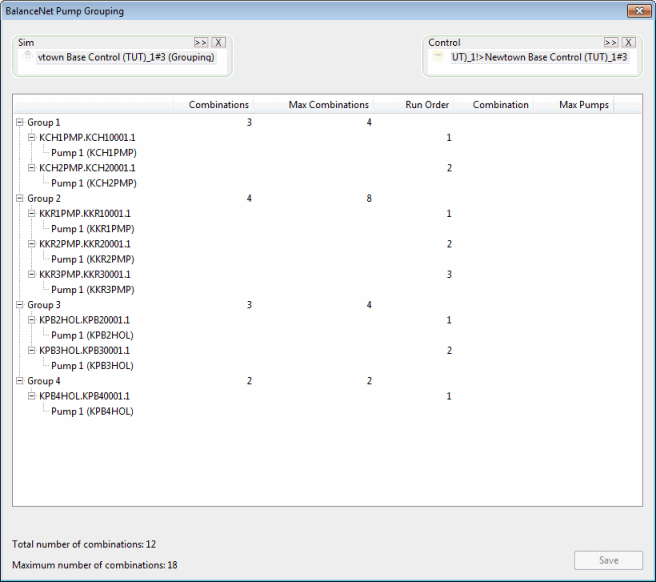
 button.
button. button to open a group and view the pump stations inside it.
button to open a group and view the pump stations inside it.