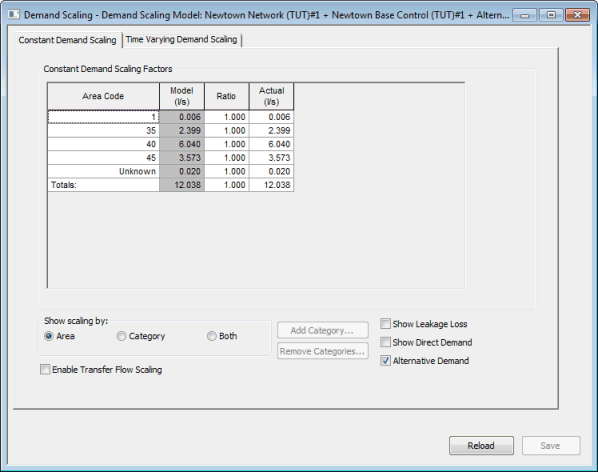Demand Scaling dialog (demand scaling editor)
The Demand Scaling Editor is used for adjusting groups of demand and transfer flows by applying multiplying factors to existing
model demands assigned to nodes.
There are two types of scaling factor that may be defined in the demand editor:
- Constant demand scaling - single multiplying factor per network area and/or demand category
- Time varying demand scaling - time varying profiles of scaling factors applied to demand categories by area
To open a Demand Scaling for editing, either drag the Demand Scaling
from the Model Group window or Explorer window onto the main window background,
or right click and choose from the context menu. You cannot open a Demand Scaling unless there is a current
network
from which the Demand Scaling can update its values. 
The current network is normally the last network that was the current
Active Window and which is still open. The current Active
Window in any Microsoft Windows application has a differently coloured
title bar to all the other windows. In the default colour scheme, the
active window title bar is blue, all other windows have a grey title bar.
If you close the current network:
-
the software will clear its pointer if no other
network is open
-
if one other network is open, the pointer will
point to this network
-
if more than one network is open, and closing
the current one makes another the current active view, then that network
becomes current
-
if more than one network is open, and closing
the current one does not make another the current active view, the software
sets its pointer to the first network view on its internal list.
The current network is used for many things. For example, when setting
up reports using the current selection, the selection is taken from the
current active network.
To ensure that you know which is the current network, make the correct
network the current Active Window before moving on to do other editing.
If there is Alternative Demand
associated with the current network when the Demand Scaling is opened,
the Alternative Demand values will
be displayed by default in the Demand Scaling.
 Show image
Show image
For full details on how to use the editor, see Editing
Demand Scaling.
![]()