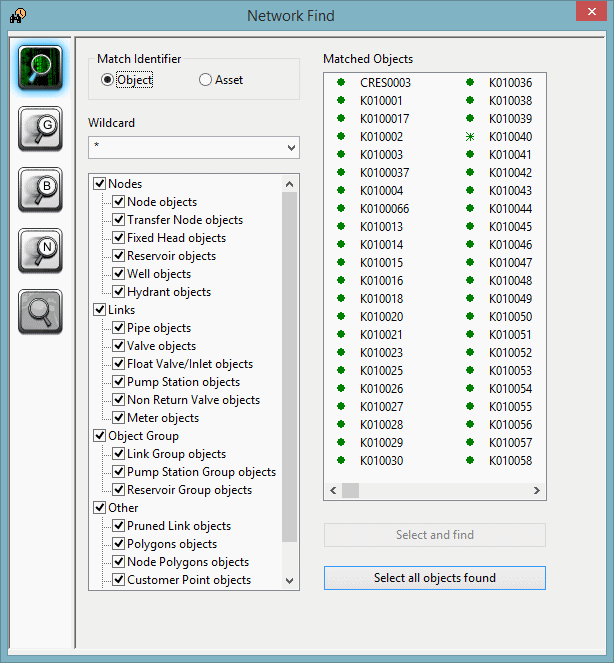Find Network Objects dialog - Network Find page
Use this page to search for network objects using a string that contains wildcard characters. You can also select some or all of the objects found by your search on the network views.
The page is displayed when you click the ![]() button on
the Operations toolbar and select the Network Find icon in the left panel of the dialog.
button on
the Operations toolbar and select the Network Find icon in the left panel of the dialog.
To carry out a search:
- Enter a string to define your search term in the Wildcard box. The dialog stores up to four previous searches so you can carry out these searches again if necessary: choose the previous search from the drop-down list.
- Use the checkboxes to choose what types of network object are to be searched.
- Decide whether the search should find matching Object ID or Asset ID. If you search on Asset ID, InfoWorks WS Pro will use the Object ID instead if the object's Asset ID is blank.
The list of objects found is updated automatically every time you make a change to the search string or the object types being searched. The display includes the icon for the object type to make searching easier.
Once you have completed your search there are a number of options for selecting objects:
- You can select all found objects by clicking the Select all objects found button
- Select just one of the found items, and you can choose Select and find. This will select the object and zoom to the object on the GeoPlan window.
- Select one or more items and choose Select highlighted objects to select them on the network views.
You select objects on the found list by clicking them, or clicking using the Ctrl or Shift keys to make multiple selections.
A valid search string can contain the following wildcard characters:
* - zero or more characters
? - exactly one character