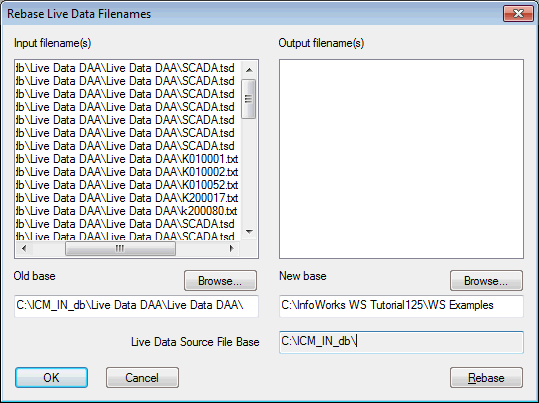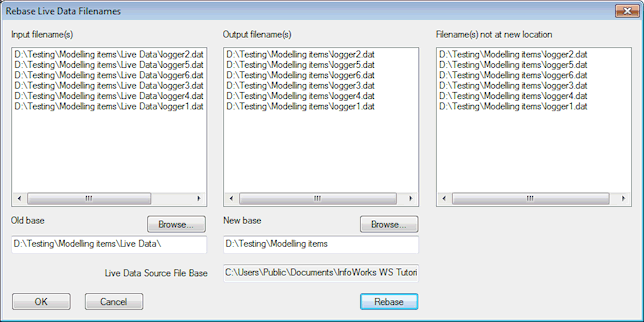Live Data Rebase Filenames dialog
Use this dialog to change the path to Live Data files in the grid if you have moved the files to another location on your computer system.

The files are not moved by this dialog. You must move the files yourself. This dialog will just update a block of filenames, and saves you retyping each entry in the grid.
All the files selected in the grid when you open the dialog are displayed in the left hand pane. To rebase these files:
- Type in the old base path in the Old Base box, or use the Browse button to select the path
- Type in the new base path in the New Base box, or use the Browse button to select the path.
- Click the Rebase button. The old base path part of the filenames will be replaced with the new base path. If any files do not exist in the new location, the dialog will expand to list the missing files. See the second picture below.
- Click OK to keep the changes, or Cancel if you want to keep the current paths.
The dialog is displayed when you choose Rebase filename(s) from the context menu on the Live Data Point View.
The first picture shows the dialog before the Rebase
button is clicked. ![]() Show image
Show image
The second picture shows the dialog after the Rebase
button is clicked, if some files are missing from the newly selected location.
![]() Show image
Show image