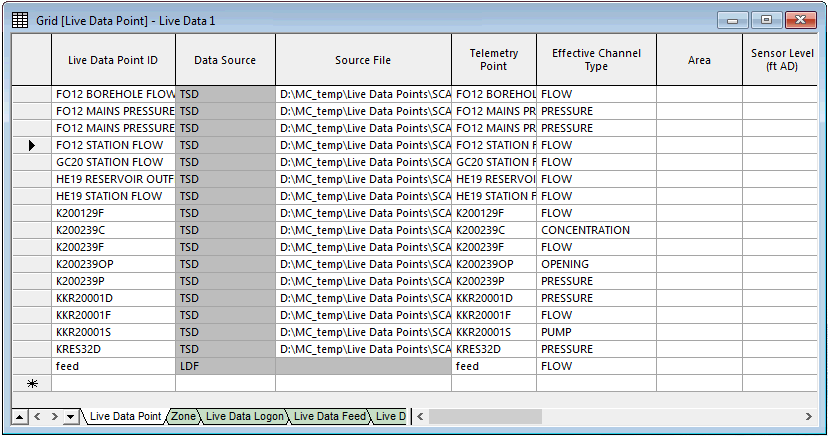Live Data grid - Live Data Point view
This view displays two different areas of data:
- Data - stored in the master database - that can be edited if the live data is checked out.
- Data - from the live data file listed in the Source File field - which is always disabled (shown in grey cells).
The view is opened by double-clicking a live data configuration object in the Model Group window.
Notes:
- When this view is first displayed, only the data fields containing data stored in the master database will be populated. To read and display the information from the live data files in the grid view, you can right-click anywhere on the grid and select Refresh all.
- See Adding and editing live data for more information on adding, deleting, and editing live data points.
- It is possible to update bulk data in this view when using Info360 as a telemetry source. See Connecting to Info360 telemetry for more information.
| Item | Description | ||||||||||||||||||||
|---|---|---|---|---|---|---|---|---|---|---|---|---|---|---|---|---|---|---|---|---|---|
| Left-most column |
If clicked, selects the whole row. You can use the Shift and Ctrl keys to select multiple rows in the usual way. A forward triangle indicates the current row. An asterisk indicates where a new object can be created by entering its details (in this case, its name). |
||||||||||||||||||||
| Data fields | See Live data fields for details of the fields displayed on the grid. | ||||||||||||||||||||
| Main context menu options |
Some menu options can be applied to more than one row, although properties will be displayed only for the row containing the current cell.
|