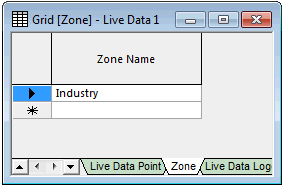Live Data grid - Zone view
This view allows you to create empty live data zones and to see a list of existing live data zones. From here you can open a property sheet on which you can populate the live data zones with pre-existing live data points.
The view is opened by double-clicking a checked out live data configuration object and selecting the Zone tab.
| Item | Description | ||||||||||||||||||
|---|---|---|---|---|---|---|---|---|---|---|---|---|---|---|---|---|---|---|---|
| Left-most column |
If clicked, selects the whole row. A forward triangle indicates the current row. An asterisk indicates where a new object can be created by entering its details (in this case, its name). |
||||||||||||||||||
| Zone name |
Lists the existing zones. You can double-click an existing zone name to make it editable. Cells cannot be left empty after doing this. Typing into the empty cell in this column then clicking away from it creates a new zone. Tip: Selecting the context menu item Properties from a cell in this column opens the Live Data Zone property sheet, for populating and maintaining zones. |
||||||||||||||||||
| Main context menu items |
|
||||||||||||||||||
| Other context menu items |
|