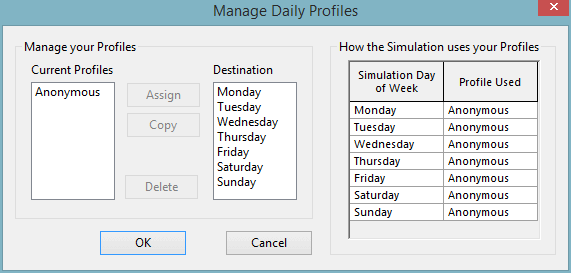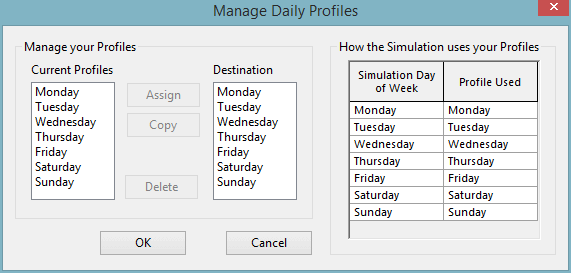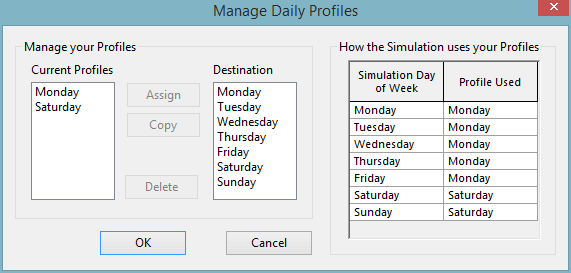Manage Daily Profiles dialog
The Manage Daily Profiles dialog is used to create a seven day demand profile which can then be edited on the Demand Diagram Editor.
The dialog is displayed when you click the Make Daily Profiles / Manage Daily Profiles button on the Demand Diagram Editor.
Manually Entered Data
Demand Categories that have been manually entered in the Demand Diagram Editor define demand patterns over a 24 hour period. The Manage Daily Profiles dialog can be used to set up different patterns in one demand category for any day of the week.
When the Manage Daily Profiles dialog is first opened, the current demand category is assigned the name of "Anonymous" and is shown in the Current Profiles section. This default profile has been assigned to all seven days of the week as can be seen in the How the Simulation uses your Profile grid.
To add the first daily profile
The steps for defining a seven day profile are as follows:
- Select the Anonymous profile in the Current Profiles box
- Select a day of the week in the Destination box to which the Default profile is to be assigned. More than one day of the week may be selected.
- Click the Assign button. The Default profile is copied to create a new profile for the days selected. The new profiles are given the name of the selected days and appear in the Current Profiles box. The Default profile is then removed because it is no longer needed.
Demand profiles may be set up in this way for every day of the week.
![]() Show image
Show image
Alternatively, demand profiles may be set up for selected days of the week. In this case, the demand profile will be used for each day of the week until the next defined demand profile. For example, if a Monday profile and a Saturday profile are set up, the Monday pattern will be used for Monday to Friday inclusive and the Saturday profile will be used for Saturday and Sunday.
Adding more profiles
New daily profiles can be added by copying an existing daily profile:
- Select an existing profile from the Current Profiles box
- Select the day for which you want to create a new profile in the Destination box
- Click Copy to create a new profile
The table on the right is adjusted to show which profile applies on which day.
Editing daily profiles
The profiles can be edited on the Demand Diagram Editor. Up to 96 values per daily profile may be entered in order to define the seven day demand pattern.
Check the Show Values for All Days box to display all the daily profiles at once. An additional column is added to the grid to show the day.
If the Show Values for All Days box is not checked, the daily profile to be displayed can be changed by clicking the appropriate day on the Daily Coefficient grid.
Live Data
InfoWorks WS will automatically assign profiles to days of the week for live data. These profiles can be managed in the same way as manually entered data.