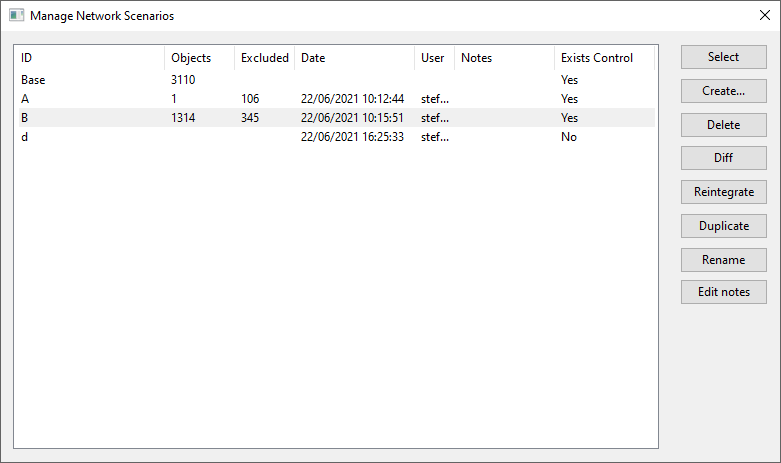Manage Scenarios dialog
This dialog is used to manage scenarios.
The dialog is displayed when the  (Manage scenarios) button of the Scenarios toolbar is clicked or when the Scenarios | Manage scenarios menu option is selected.
(Manage scenarios) button of the Scenarios toolbar is clicked or when the Scenarios | Manage scenarios menu option is selected.
Note: The title of the dialog will display the scenario type being managed, that is, network or control.
|
Item |
Description |
||||||||||||||
|---|---|---|---|---|---|---|---|---|---|---|---|---|---|---|---|
| Grid |
Information about the scenarios, including the name of the scenario and the number of objects included in it, are displayed in the grid window.
Tips:
|
||||||||||||||
|
Select |
Display in the GeoPlan the scenario selected in the left pane of the dialog. This makes the selected scenario current. The Select button is disabled if the corresponding scenario in the chosen network/control pairing is not present in the chosen view. The Select button is enabled when:
|
||||||||||||||
|
Create |
Create a new scenario. |
||||||||||||||
|
Delete |
Delete the selected scenario. This can be applied to a single or multiple selections but is disabled if the Base scenario is selected. |
||||||||||||||
|
Diff |
Compare the base network with the selected scenario or compare two selected scenarios between themselves |
||||||||||||||
|
Reintegrate |
Make the selected scenario the base. The selected scenario becomes the base network and the scenario is removed. |
||||||||||||||
|
Duplicate |
Make a copy of the selected scenario and make it a new base. The duplicate becomes a brand new network with the selected scenario as the base network whilst the selected scenario and the original base network it is derived from are still present in the database and have not been edited or overwritten. Tip: The Duplicate option differs from the Reintegrate option in that reintegrating overwrites the existing base network whilst duplicating results in the new base network, the original base network and the selected scenario existing side by side. |
||||||||||||||
| Rename |
Rename the selected scenario. This will be disabled if the Base scenario is selected. |
||||||||||||||
| Edit notes | Display the Edit Scenario Notes dialog. Add or edit notes for the scenario. |
 Tip
Tip Operations such as creating or deleting a scenario can also be performed from the Scenarios toolbar.