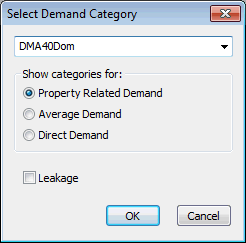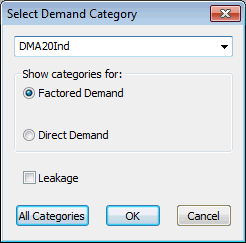Select Demand Category dialog
This dialog is used to add a demand category to either the Demand At Nodes grid view or the Demand Scaling editor.
On the Demand At Nodes grid view
On the Demand At Nodes grid view, the Select Demand Category dialog is used if you want to add an additional demand category not already included on the Demand at Nodes grid view.
The dialog is displayed when you click the Add Category
button on the Demand at Nodes grid view. ![]() Show image
Show image
The dropdown list contains only categories that exist in the current demand diagram and that match the choices you make in the other boxes on the dialog.
On the Demand Scaling editor
On the Demand Scaling editor, the Select Demand Category dialog is used if you want to add an additional demand category not already included on the Demand Scaling editor.
The dialog is displayed when you right-click the Demand
Scaling editor grid and select Add Demand
Category from the context menu. (The Show scaling
by: option in the editor must be set to Category
or Both.) ![]() Show image
Show image
The dropdown list contains only categories that exist in the current demand diagram and that match the choices you make in the other boxes on the dialog.
Click the All Categories button to add all of the categories in the current demand diagram to the Demand Scaling editor.