Add Triangulation Point Dialog
The Add Triangulation Point Dialog is used when adding triangulation points to the GeoPlan Window, in order to determine the location of objects using surveyed distances from known objects.
The dialog is displayed when the GeoPlan Window is clicked on when using Add Triangulation
Point  mode from the More GeoPlan Tools Toolbar or when the T key is pressed on
the keyboard.
mode from the More GeoPlan Tools Toolbar or when the T key is pressed on
the keyboard.
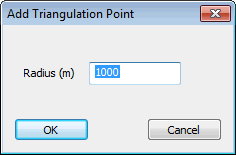
Enter a Radius value in the dialog and click OK. InfoAsset Manager will draw a circle with radius as specified, and with centre at the location clicked on in the GeoPlan Window.
(Snapping functionality is available to allow snapping of the centre point of the circle to a GIS background layer vertex. With Snapping Mode active, press the g key on the keyboard to toggle GIS snap mode on or off.)
See Survey Triangulation Tool for further information.
