Managing User Defined Relationships
It is possible to define User Defined Relationships between source user defined object types and target objects of all types (built-in or user defined).
Please refer to the Object Relationships topic for terminology and in-depth information on relationships that can exist between objects in InfoAsset Manager.
User Defined relationships are created on the User Defined Relationship Dialog which is accessible via the User Defined Objects Dialog.
The User Defined Objects dialog is accessed via the Database management | Users defined objects option of the File menu.
Use defined relationships may be specified for user defined objects. See Object Relationships and User Defined Relationship Dialog for further details.
Only Database Owners will be able to create and edit user defined relationships if user permissions are enabled for the database.
To create a new user defined relationship:
- Ensure there is no network open in the GeoPlan.
- Select Database management | Users defined objects from the File menu, and the User Defined Objects Dialog is displayed.
- Click the User Defined or Predefined tab, to display a list of user or predefined objects in the Objects grid.
- Click the source object, for which a relationship is to be created, in the Objects grid.
- Click the Relationships tab in the Properties grid.
- Click Add at the bottom of the Properties grid to add a new relationship, and the User Defined Relationship Dialog is displayed.
- Define one of more target objects in the Related target objects box by selecting the desired object types from the All target objects box and using the buttons to move object types between these two boxes.
- Enter manually relationship details or click on the Autofill button to obtain default suggestions. These suggestions are based on the selected source and target object types. See User Defined Relationship Dialog for further details.
If the autofill functionality has been used, any source fields that do not currently exist but that are required in the definition of the relationship will be automatically generated for the source object. - Specify a relationship purpose.
- When finished, click OK.
The newly created relationship will appear in the Properties grid of the User Defined Objects Dialog, with a green background colour, indicating it needs to be saved. Any field that has been automatically generated for the purpose of the relationship will be displayed with a green background colour in the Fields tab of the User Defined Objects Dialog. - Click Save to commit the changes.
A message may be displayed warning that local copies of the networks may need to be removed, by users of the database, due to changes made to user defined objects. - Click Yes to proceed.
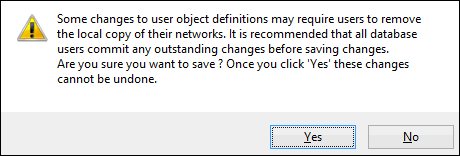
The properties of a user defined relationship can be seen and edited in the User Defined Relationship Dialog:
- Ensure there is no network open in the GeoPlan.
- Select Database management | Users defined objects from the File menu, and the User Defined Objects Dialog is displayed.
- Click the User Defined or Predefined tab, to display a list of user or predefined objects in the Objects grid.
- Click the source object to view / edit a relationship for in the Objects grid.
- Click the Relationships tab in the Properties grid.
- If required, click on the relationship to view / edit on the Properties grid.
- Click Edit at the bottom of the in the Properties grid, and the User Defined Relationship Dialog is displayed.
- Edit as desired.
- When finished, click OK (if only viewing the relationship, click Cancel). This closes the User Defined Relationship dialog.
- If changes have been made, click Save to commit them.
The same warning message as the one displayed at relationship creation time may be displayed. It informs the user that:- It is highly recommend for all users to commit any outstanding modifications before these changes to the user defined relationships are saved.
- Local copies of the network may need to be removed once changes to the user defined relationships have been committed.
To delete a user defined relationship:
- Ensure there is no network open in the GeoPlan.
- Select Database management | Users defined objects from the File menu, and the User Defined Objects Dialog is displayed.
- Click the User Defined or Predefined tab, to display a list of user or predefined objects in the Objects grid.
- Click the source object to delete a relationship for in the Objects grid.
- Click the Relationships tab at the bottom.
- If required, click on the relationship to delete on the Properties grid.
- Click Delete at the bottom.
- The selected relationship disappears from the grid.
- Click Save to commit the changes or Cancel to abort deletion.
- It is highly recommend for all users to commit any outstanding modifications before these changes to the user defined relationships are saved.
- Local copies of the network may need to be removed once changes to the user defined relationships have been committed.
The same warning message as the one displayed at relationship creation time may be displayed. It informs the user that:

