User Defined Relationship Dialog
This dialog lets you to set up relationships for user defined and predefined objects.
It is displayed when you click the Relationships tab in the User Defined Objects dialog for a selected user defined or predefined object, and when you click Add or Edit in the dialog. To display the User Defined Objects dialog, select Database management | Users defined objects from the File menu.

This dialog will be read-only if there is a network already open in the GeoPlan Window.
If user permissions have been enabled for the database, only Database Owners will be able to create and edit user defined relationships. A warning message, similar to the one below, will be displayed whenever users who are not Database Owners access the dialog:
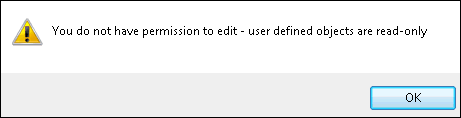
Dialog description
|
Option |
Description | |||||||||||||||||||||||||||
|---|---|---|---|---|---|---|---|---|---|---|---|---|---|---|---|---|---|---|---|---|---|---|---|---|---|---|---|---|
|
All target objects |
List of all the possible target object types for the network that the object selected in the Objects grid of the User Defined Objects dialog is associated with. The list may contain user-defined object types as well as built-in, predefined, object types. |
|||||||||||||||||||||||||||
|
Related target objects |
Target objects Use the |
|||||||||||||||||||||||||||
|
Name |
The name of the relationship. Name must start with a letter and cannot contain spaces, characters or uppercase text. The naming convention is to use the target object(s) first, followed by the source object (e.g. targetobjecttype_sourceobjecttype). The relationship in the screenshot above is being specified between a user defined survey type (source) defined for Asset networks (see ams__survey in dialog titlebar) and two user-defined object types (targets). |
|||||||||||||||||||||||||||
|
Description |
Relationship description. Naming convention is of the type target - source.  Tip Tip This field appears in the Object Browser Window and helps identify the relationship. |
|||||||||||||||||||||||||||
|
Relationship purpose |
Purpose of the relationship:
See Object Relationships for more information. |
|||||||||||||||||||||||||||
|
ID Field (Primary) / US ID Field |
Field in the source object that the relationship will be based on. This field usually contains the id of the target type, or the US node ID (for Collection Pipe relationships only). This dropdown list will contain all the text fields with a minimum of 16 characters that are available for the source object type. Select a field or type in your own field name. |
|||||||||||||||||||||||||||
|
ID Field (Secondary) / DS ID Field |
Enabled for Collection Pipes (cams_pipe) targets only. Field in the source object that the relationship will be based on. This field usually contains the DS node ID. This dropdown list will contain all the text fields with a minimum of 16 characters that are available for the source object type. Select a field or type in your own field name. |
|||||||||||||||||||||||||||
|
Asset Type Field / Link Suffix Field |
Enabled for relationships with more than one target object type, such as Asset and Collection Pipe relationships. Field in the source object that the relationship will be based on. This field usually contains the asset type of the target type (for asset relationship types) and the link suffix for Collection Pipe relationships. This dropdown list will contain all the text fields with a minimum of 16 characters that are available for the source object type. Select a field or type in your own field name. |
|||||||||||||||||||||||||||
|
SQL prefix (source -> target) |
SQL name for the relationship under the form of an SQL prefix identifying the target(s) (source -> target). This is useful when querying tables using SQL. Prefix must start with a letter and cannot contain spaces, characters or uppecase text. |
|||||||||||||||||||||||||||
|
SQL prefix (target -> source) |
SQL name for the relationship under the form of an SQL prefix identifying the source (target -> source). This is useful when querying tables using SQL. Prefix must start with a letter and cannot contain spaces, characters or uppercase text. |
|||||||||||||||||||||||||||
| Autofill |
Use this button to automatically generate fields for the relationship. Users can use these suggestions or type their own. The table below shows the default suggestions. Let us imagine we are creating a relationship between a user defined survey type called MySurvey (source) which is valid for Asset networks, and two user defined objects, a link object type called MyLink and a node object type called MyNode (target). The rightmost column of the table contains the suggestions for a worked example.
|
|||||||||||||||||||||||||||
|
Minimum number of source objects |
The minimum number of user defined objects that can be associated with this relationship. When deleting an object (using the context menu in the Object Browser Window), an error message will be generated if the deletion would cause the number of user defined objects, associated with this relationship, to fall below the specified minimum. This field is set to 0 for all predefined object relationships. |
|||||||||||||||||||||||||||
|
Maximum number of source objects |
The maximum number of user defined objects that can be associated with this relationship. When creating a new object (using the context menu in the Object Browser Window), an error message will be generated if the addition will cause the number of user defined objects associated with this relationship to exceed the specified maximum. This field is set to 0 for all predefined object relationships. |
See Managing User Defined Relationships for more information.

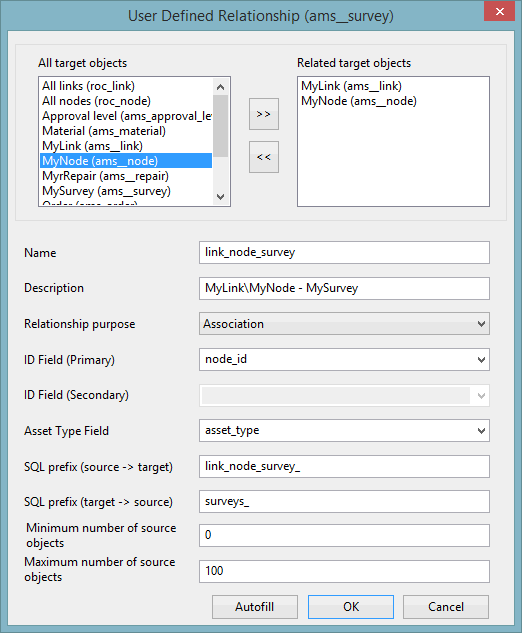
 and the
and the  buttons to select the desired
buttons to select the desired 