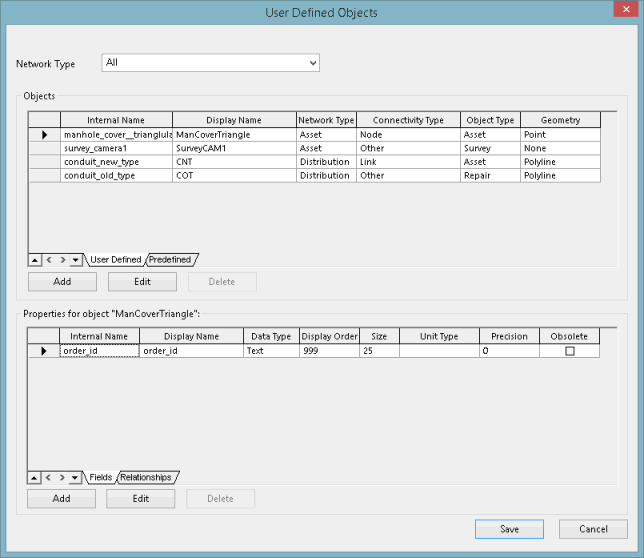User Defined Objects Dialog
This dialog lets you to set up your own network objects, as user defined objects, and to define relationships for user defined objects and predefined (built-in) objects.
The dialog is displayed when Database management | Users defined objects is selected from the File menu.

This dialog will be read-only if there is a network already open in the GeoPlan Window.
If user permissions are enabled for the database, only Database Owners will be able to create and edit user defined objects. A warning message similar to the one below will be displayed whenever users who are not Database Owners access the dialog:
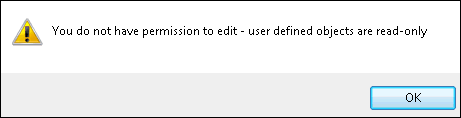
Dialog description
|
Section |
Description | ||||||
|---|---|---|---|---|---|---|---|
|
Network Type |
Dropdown list containing network types. Available network types are:
This filter restricts the display of objects and fields to those available to the selected network type only. The objects and fields are displayed in the Object grid and the Properties grids respectively (see below). |
||||||
|
Objects grid |
This read-only grid contains two tabs, User Defined and Predefined, each of which displays a grid containing the following parameters:
The parameters in the User Defined tab define the object and are specified using the User Defined Object Grid, which is displayed when Add or Edit are selected. Newly created, but not saved, user defined objects will have a green background colour. The grid shown in the Predefined tab is populated by InfoAsset Manager. |
||||||
|
Add |
Add a new user defined object. The User Defined Object Grid is displayed. This option is disabled for predefined objects. |
||||||
|
Edit |
Edit the user defined object currently selected in the Object grid. This displays the User Defined Object Grid for the selected object. This option is disabled for predefined objects. |
||||||
|
Delete |
Available for newly created but not saved objects. Delete the user defined object currently selected in the Object grid. This option is disabled for predefined objects. |
||||||
|
Properties grid |
This grid contains two tabs, the Fields grid and the Relationships grid.
Newly created but not saved user defined fields / relationships will have a green background colour. |
||||||
|
Add |
These buttons apply to the grid (Fields grid or Relationships grid) in focus: Add - Add a new user defined field / relationship. The User Defined Field Grid and the User Defined Relationship dialog are displayed respectively. Edit - Edit the user defined field / relationship currently selected in the corresponding grid. This displays the User Defined Field Grid for the selected field or the User Defined Relationship dialog for the selected relationship. Delete - Available for newly created but not saved fields /relationships Delete the user defined field / relationship currently selected in its grid. |
||||||
|
Edit |
|||||||
|
Delete |
|||||||
|
Save |
Commit the changes and close the dialog. 
Note
Changes cannot be undone and any added data cannot be removed so use Save with care. |
||||||
|
Cancel |
Cancel the changes and closes the dialog. |