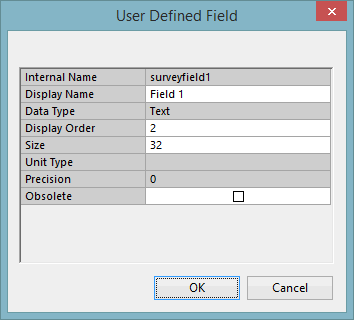User Defined Field Grid
The Users Defined Field Grid is used to add and edit user defined fields.
The dialog is displayed when the Add or Edit button is clicked on the Properties Grid in the User Defined Objects Dialog.
The table below summarises the options available in this grid.
|
Section |
Description |
|---|---|
|
Internal Name |
Field internal name. Name must starts with a letter and cannot contain spaces, characters or upper text.  Tip TipUser fields and SQL queries - An underscore is added to user fields to distinguish them from built in fields. For example a field called myfield will appear as myfield_ in the Field dropdown list of the SQL dialog. |
|
Display Name |
Field external name. This is the name of the user defined field that will be displayed throughout the InfoAsset Manager interface.(such as Property Sheet, Object Properties Window, Network Object Grid Window). |
|
Data Type |
Field type.
|
|
Display Order |
Order in which this field will be displayed amongst the object's properties.  Tip Tip Please note that user defined fields will automatically be placed on the Object Properties Window after default built-in fields such as object id and geometry. |
|
Size |
Applies to fields of type Text. Field size. |
|
Unit Type |
Applies to fields of type Number (Double). Field units. |
|
Precision |
Applies to fields of type Number (Double). Field precision. |
|
Obsolete |
User Defined Object fields can be marked as being obsolete by checking the Obsolete check box. Obsolete fields will no longer appear in the Object Properties Window. |
Newly created but not saved user defined objects and user defined fields will have a green background colour in the grid.