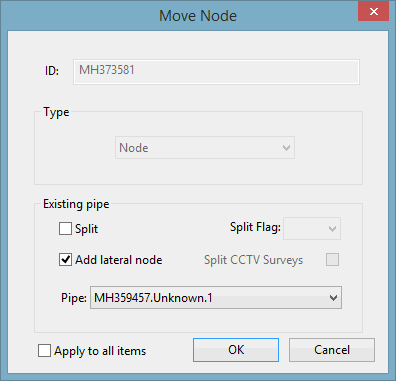Move Node Dialog
The Move Node dialog is displayed when the Connect connectivity button is clicked on the Proximity Trace View, and is used to correct the connectivity of the node(s) selected in the view's Results list.
The selected node and adjacent link will be snapped together according to the snapping option (Snap link to node or Snap node to link) chosen in the Proximity Trace View.
The dialog will be displayed for each of the nodes selected in the Results list unless the Apply to all items box is checked. If checked, then the selected options will be applied to all nodes in the list.
Each of the items contained in the dialog is described below:
|
Item |
Description |
|---|---|
|
ID |
A read-only field containing the identifier of the selected node in the Results list in the Proximity Trace View. |
| Type |
A read-only field displaying the type of object, in this case, a node. |
| Split | A check box that indicates whether or not the existing pipe is to be split. |
| Split Flag |
The flag, which is to be applied to recalculated link fields (e.g. length, US node ID, DS node ID), can be selected from the list. Only available if the Split box is checked. |
| Add lateral node | A check box that indicates whether or not a lateral node is to be added to the existing pipe. |
| Pipe | The ID of the pipe which is to be split or to which a lateral node is to be added. |
| Split CCTV Surveys |
A check box that indicates whether or not any CCTV surveys associated with the pipe are also to be split. Only available for Collection networks and only enabled if the Split box is checked. |
| Apply to all items | A check box that indicates whether or not the options selected in the Existing pipe section are to be applied to all nodes in the Results list in the Proximity Trace View. |
| OK | Snaps the node to the adjacent pipe. If the Apply to all items box is checked, then all the selected nodes in the Results list in the Proximity Trace View will be snapped to the adjacent pipes. |
| Cancel | Cancels the connectivity operation for the current node. If the Apply to all items box is checked, then the snapping operation will be cancelled for all the selected nodes in the Results list in the Proximity Trace View, |
Information about how to use this dialog to correct connectivity is contained in the Proximity Trace topic.