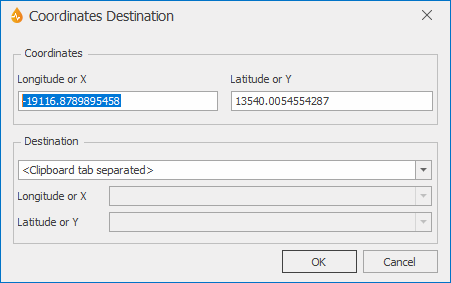Coordinates Destination dialog
This dialog allows users to automatically populate the X and Y coordinates of a report from a pointer location on the map. Once the pointer has been clicked on a particular location on the map, the dialog can be used to copy the current X and Y coordinates onto suitable fields of a report, or onto the clipboard for pasting in other fields.
The dialog is displayed when Use/Copy Coordinates is selected from the options launcher in the Tools group of the Map tab, or when the CtrlL+M keyboard shortcut is used, and a map location is subsequently clicked on.
| Option | Description |
|---|---|
|
Coordinates |
Longitude or X - X coordinate at the cursor location. Latitude or Y - Y coordinate at the cursor location. |
|
Destination |
Destination dropdown box. Select :
If several reports are open when the XY mode is invoked, the name of the related forms will be listed in this box. If only one report is open when the XY mode is invoked, its name will be selected by default in this box. Longitude or X :destination field on the form / report the X coordinate value is to be copied to. Latitude or Y : destination field on the form / report the Y coordinate value is to be copied to. If a report containing X/Y coordinates fields is open, these fields will automatically appear in the Longitude or X and Latitude or Y boxes. If the open report has no X and Y coordinate fields, <no destination> will be shown but it is possible for the user to select other destination fields on the report (any text fields present in the report will be available for selection from the two dropdown boxes). The Longitude or X and Latitude or Y boxes are disabled if the values are being copied to the clipboard. |
|
OK |
Saves the changes and closes the dialog. |
|
Cancel |
Cancels the capture process. |