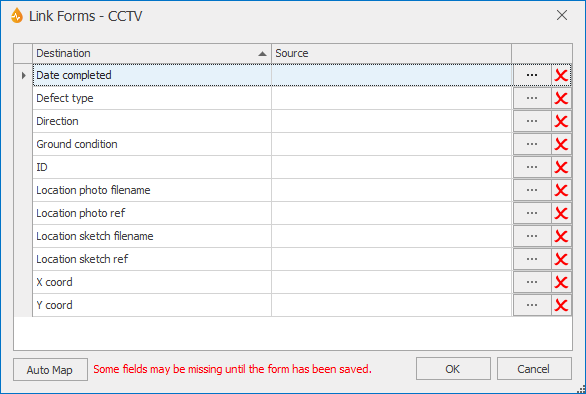Link Forms dialog
This dialog allows users to link buttons in the current form to fields in the target form selected, in the previous stage, on the Using dropdown list.
When the button is pressed on the source report, the destination fields will be populated with the source information in the target report. This information can be static, dynamic, or combined.
The dialog is displayed when the Configure button is clicked in the Button Editor.
| Option | Description |
|---|---|
|
Destination (column) |
Lists the fields available in the destination form specified in the Using dropdown list of the Button Editor. Note: The list may be incomplete if the form has not been saved. |
| Source (column) |
This is the data that will be placed in the field when the button is activated. Each cell is populated by clicking the ellipsis button to the right and using the Link Fields editor. |

|
Opens the Link Fields editor. The Link Fields editor consists of a text box where text can be typed, and a dropdown list containing dynamic controls that can be picked from the current (source) form. These controls encompass date and time generic controls as well as fields present in the current form. |

|
Clicking this button clears the source information for its row. |
|
Auto Map |
Attempts to automatically map fields in the source form to fields in the target form. It is important that the appropriate form has been selected in the Using dropdown list of the Button Editor before using this button. Links will automatically be generated whenever a field's name in the source report matches the name of a field in the destination report. InfoAsset Mobile uses the label text (Label Text property) to try to link the fields up. Tip: Auto mapping is not case-sensitive. |
|
OK |
Commits the changes and closes the dialog. |
|
Cancel |
Cancels changes and closes the dialog. |