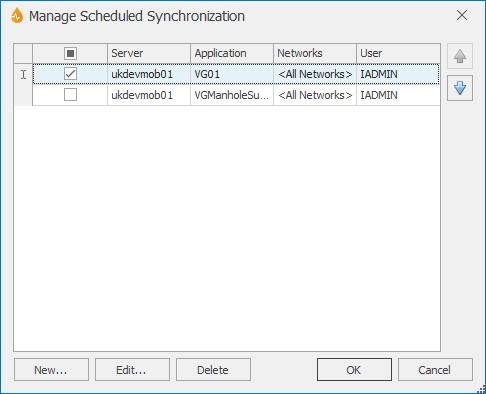Manage Scheduled Synchronization dialog
This dialog can be used to create, edit or delete scheduled synchronization configurations for report download and upload. See Scheduled synchronizing of report uploads and downloads for more information.
Configurations apply to a single application and applications can have multiple configurations if required.
The dialog is displayed when Manage Schedule is selected from the Synchronize group of the Synchronize tab.
Note: This functionality is available in both the Field and Office clients for any users with a level above Engineer.
The configuration files specified in this dialog can then be scheduled using the Windows Task Scheduler, a Microsoft Windows component which provides the ability to schedule the launch of programs or scripts at pre-defined times or after specified time intervals.
| Option | Description | ||||||||||
|---|---|---|---|---|---|---|---|---|---|---|---|
|
List of scheduled synchronization configurations |
Available configuration files for the current server. Note: All server configurations can bee seen in the dialog but only the ones for the current server can be edited. The following properties are displayed for each configuration:
|
||||||||||
|
|
Promotes the selected configuration. Clicking on this button raises the selected configuration to the next level. You can click on this button several times to bring the configuration up one level per click. Configurations at the top of the list will be scheduled first. |
||||||||||
|
|
Demotes the selected configuration. Clicking on this button lowers the selected configuration to the next level. You can click on this button several times to bring the configuration down one level per click. |
||||||||||
|
New... |
Creates a new scheduled sync configuration. This displays the Setup Scheduled Synchronization dialog where the new configuration file can be set up. |
||||||||||
|
Edit... |
Edits the selected scheduled sync configuration. This displays the Setup Scheduled Synchronization dialog where the selected configuration file can be edited. |
||||||||||
|
Delete |
Deletes the selected scheduled sync configuration |
||||||||||
|
OK |
Commits the changes made and closes the dialog. |
||||||||||
|
Cancel |
Cancels the changes and closes the dialog. |