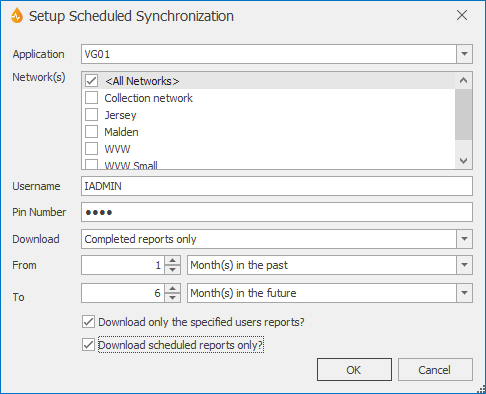Setup Scheduled Synchronization dialog
This dialog can be used to create or edit synchronization configurations that can in turn be scheduled in Windows Task Scheduler for report download and upload. See Scheduled synchronizing of report uploads and downloads for more information.
The dialog is displayed when the New... button or the Edit... button is clicked on the Manage Scheduled Synchronization dialog.
Note: This functionality is available in both the Field and Office clients for any users with a level above Engineer.
| Option | Description |
|---|---|
|
Application dropdown list |
List of applications available on the current server. |
|
Network(s) list |
List of the available network types. Select the desired network types by checking the adjacent check box, or select all the available networks at once by selecting the <All Networks> option. |
|
Username |
Username of the user currently logged in. The Username can be changed to that of any other user. In that case, there may be an impact on the reports downloaded if the Download only the specified users reports? option is enabled. |
|
Pin number |
If a username of a user different from the user currently logged in has been entered in the Username field, then that user's pin number needs to be typed in here. It will get validated once the dialog OK button is pressed. |
|
The options below are the same options that are available in the top part of the Synchonization sub-page of the Options dialog. The difference between them is that the settings in the top part of the Options dialog are valid for manual uploads and download (that is, using the commands on the tabs within InfoAsset Mobile), or an automatic synchronization download/upload, whereas the setting in the Setup Scheduled Synchronization dialog applies to a scheduled synchronization performed using Windows Task Scheduler. |
|
|
Download |
Sets the default behaviour for report download by specifying the type of scheduled reports to download: All reports Saved reports only Completed reports only |
|
From |
Schedule download start date. Comprises a number in the first box and a time period in the second box (dates are always relative to today). |
|
To |
Schedule download end date. Comprises a number in the first box and a time period in the second box (dates are always relative to today). |
|
Download only the specified users reports? |
This option may not be not available to all users. This downloads only reports that have a scheduled resource with a value that matches the name entered in the Username field. If this option is not selected, all reports for all scheduled users will be downloaded. Refer to the Options dialog for more information on this option. |
|
Download un-scheduled reports? |
Enable this option to also download unscheduled reports. Tip: This option is ignored for non-scheduled applications as such applications will only ever have non-scheduled reports. |
|
OK |
Commits the changes made and closes the dialog. |
|
Cancel |
Cancels the changes and closes the dialog. |
When a new configuration file is created, InfoAsset Mobile populates the Setup Scheduled Synchronization dialog with the current application and users settings entered in the Synchonization sub-page of the Options dialog.