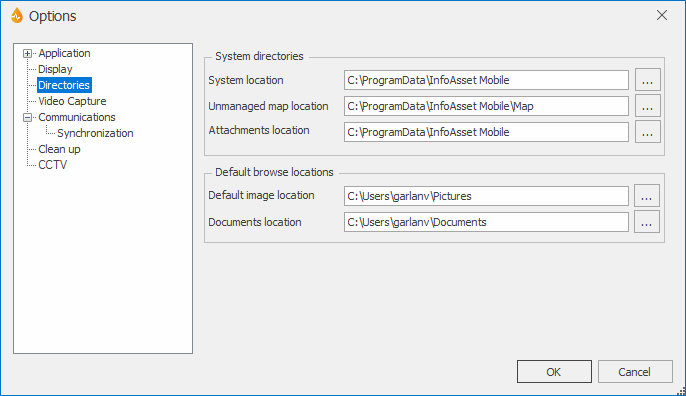Options dialog - Directories page
The Options dialog allows you to change a number of features that apply across the whole program. The dialog is displayed by selecting System | Options.
The Directories page allows you to choose the default locations for system directories and any browse dialogs used when setting maps, attachments, images, and documents.
System directories are directories where files of a certain type are stored locally, whereas browse directories are the default locations opened when certain types of objects are attached to a report.
| Item | Description | ||||||
|---|---|---|---|---|---|---|---|
|
System directories |
This section is editable only by users with a role of Supervisor or above.
|
||||||
|
Default browse locations |
|
||||||

Browse buttons |
These open a standard Windows dialog for locating folders. |
Important note about unmanaged maps
By default, layers and maps (collections of layers) are managed by the InfoAsset Mobile server. Managed layers are uploaded to the server where they can potentially take a lot of space. Also, when they are being used by the client software, they can take a long time to download. This is why users are offered the possibility of using unmanaged layers instead. Unmanaged layers are maintained locally by the user and must be located in the Unmanaged Map location, which is c:\users\username\Documents\MyMaps by default. The unmanaged map location directory can be modified in this page of the Options dialog.