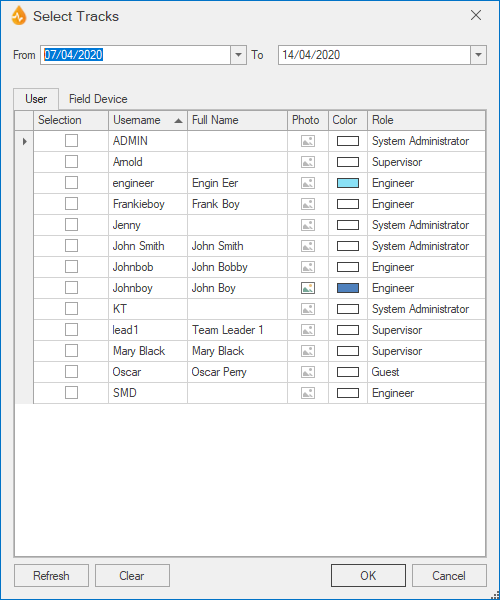Select Tracks dialog
This dialog allows you to select the users that you want to track, and is also used when clearing tracking data from the database.
The dialog is displayed when:
- Tracks is selected from the GPS group of the Map tab.
- Clear Tracks is selected from the dropdown actions menu in the GPS group of the Map tab.
|
Item |
Description |
||||||||
|---|---|---|---|---|---|---|---|---|---|
| Date selection tools |
|
||||||||
| User tab |
|
||||||||
| Field Device tab |
|
||||||||
| Refresh | Updates the lists of users and devices. | ||||||||
| Clear |
Clears all boxes in the Selection columns on both tabs. Not available when this dialog is used for clearing tracking data from the database. |
||||||||
| OK |
When selecting users for tracking, this saves your changes, closes the dialog, and shows the selected tracks on the map. When clearing tracking data from the database, this closes the dialog and clears the tracking data for the selected users and devices. |
||||||||
| Cancel | Closes the dialog without taking any other action. |