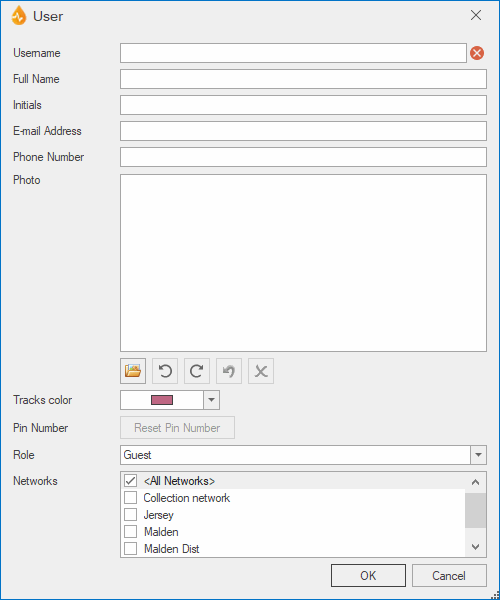User dialog
This dialog can be used to add new users or edit existing users (including resetting PINs).
The dialog is displayed when the Add button or the Edit button is pressed on the User Management dialog.
| Option | Description | |||||||||||||||
|---|---|---|---|---|---|---|---|---|---|---|---|---|---|---|---|---|
|
Username |
For typing in a username or editing the existing username, as appropriate. |
|||||||||||||||
|
Full Name |
For typing in the user's full name or editing the existing full name, as appropriate. |
|||||||||||||||
|
Initials |
Username initials (max 3 characters). Entering initials is optional but these are very useful for traceability purposes as they are used in InfoAsset Manager flags. |
|||||||||||||||
|
E-mail Address |
For typing in the user's e-mail address or editing the existing one, as appropriate. Tip: Entering e-mail addresses is optional unless you are making full use of the Work Order Approval functionality |
|||||||||||||||
| Phone number | For typing in a phone number. | |||||||||||||||
| Photo |
For adding a photo of the user or an image to be associated with the user.
|
|||||||||||||||
| Tracks color |
For selecting the colour of the line used for tracking the user. The dropdown arrow opens a colour selection tool. Note: Tracking is enabled in the GPS section of the Application dialog. |
|||||||||||||||
|
Pin Number |
Disabled when a new user profile is being created. Contains a Reset Pin Number button when a user profile is being edited. Clicking this button displays a prompt message asking for confirmation that the PIN is to be reset for the current user. Note: Once the OK button is clicked on the prompt message, the PIN resetting operation cannot be undone, even by pressing the Cancel button on the dialog. |
|||||||||||||||
|
Role |
Dropdown list containing the system roles, from which you can select a role for the new user/user to be edited. |
|||||||||||||||
|
Networks |
Contains the available network types. You can tick the network types that the current user is allowed to access. All Networks indicates the user can have access to all of the available network types. |
|||||||||||||||
|
OK |
Commits your changes and closes the dialog. |
|||||||||||||||
|
Cancel |
Cancels any changes except the resetting of PIN numbers and closes the dialog. |