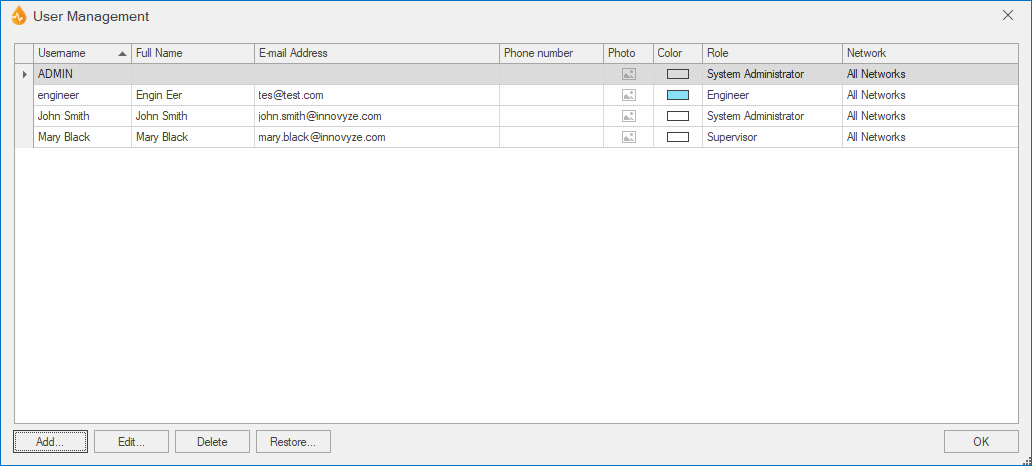User Management dialog
This dialog is available only to Administrators and System Administrators and can be used to add new users, edit or delete existing users, reset PINs and restore deleted users.
There are five types of InfoAsset Mobile users:
- System Administrator
- Administrator
- Supervisor
- Engineer
- Guest
Refer to the Managing users topic for details on every role.
The dialog is displayed by selecting System | Account | Manage Users.
| Option | Description |
|---|---|
|
List View |
Lists the current database users with their details (username, full name, e-mail address, phone number, photo, a colour to be used for tracking, role) and networks they can access. User information can be added or edited using the Add and Edit buttons on this dialog (see below). Note: This list displays only users that you can manage. For example, if you are an Administrator, you will not see any System Administrator user listed, whereas other Administrators like you, and any user with a role below (Supervisor, Engineer and Guest), will be shown. Also note that this list does not show deleted users. |
|
Add... |
For adding a new user. This displays the User dialog where the user credentials can be entered. |
|
Edit... |
For editing the user currently selected in the list view. This displays the User dialog, filled in with data for that user. |
|
Delete |
For deleting the user currently selected in the list view. |
|
Restore... |
For restoring users. This displays the Select Deleted User dialog, where the deleted user to be restored can be selected. |
|
OK |
Commits your changes and closes the dialog. |