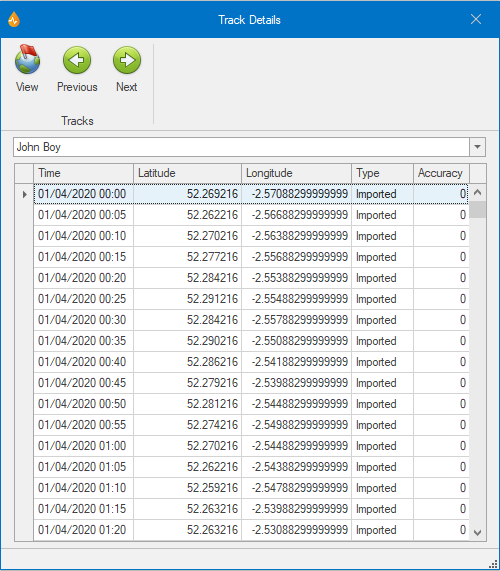Track Details dialog
This dialog allows you to view the details of a user track and find tracking points on the map.
The dialog is displayed by selecting Track Details from the GPS group of the Map tab.
|
Item |
Description |
|||||||||
|---|---|---|---|---|---|---|---|---|---|---|
|
Tracks (ribbon group) |
|
|||||||||
| User track name | A dropdown list for selecting the user track whose details you want to view. | |||||||||
| List of tracking points |
A list of the points within the user track that was selected from the dropdown list above. Selecting a row in this list will highlight the point on the map with a red ring. Double-clicking on a row will centre the map on that point, changing the zoom scale.
|