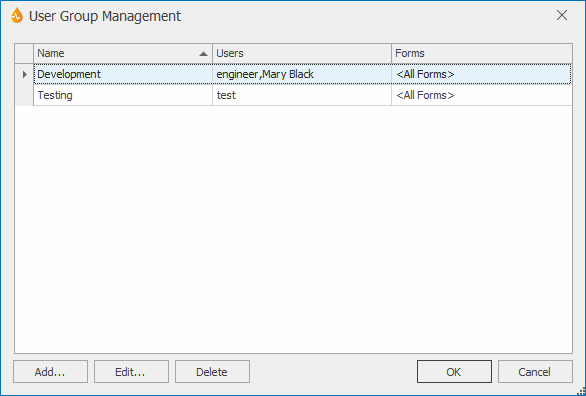User Group Management dialog
This dialog is available only to Administrators and System Administrators and can be used to add new user groups or to edit or delete existing user groups.
The dialog is displayed by selecting System | Account | Manage User Groups.
| Option | Description |
|---|---|
|
List View |
Lists the names of the currently defined user groups, the names of the users who are members of that group, and the forms that they can access. Note: This list displays only groups that you can manage. For example, if you are an Administrator, you will not see any System Administrator users listed, whereas other Administrators like you, and any user with a role below (Supervisor, Engineer and Guest) will be shown. Also note that this list does not show deleted user groups. |
|
Add... |
For adding a new user group. This displays the User Group dialog where the user group is defined, and permission for group access to forms and reports is set. |
|
Edit... |
For editing the user group currently selected in the list view. This displays the User Group dialog, filled in with data for that user group. |
|
Delete |
For deleting the user group currently selected in the list view. |
|
OK |
Commits your changes and closes the dialog. |
|
Cancel |
Cancels any changes and closes the dialog. |