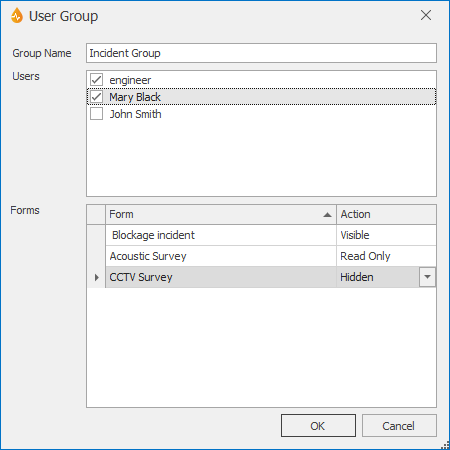User Group dialog
This dialog can be used to add new user groups or edit existing ones.
The dialog is displayed when the Add button or the Edit button is selected on the User Group Management dialog.
| Option | Description | ||||||
|---|---|---|---|---|---|---|---|
|
Group Name |
The name used to identify the user group. You can either type in a name for the user group or edit the existing user group name. |
||||||
|
Users |
The username of all the users who can use the current application. A check next to the name of the user indicates that they are included in the group. |
||||||
|
Forms |
A list of all available forms is displayed. Group access to each of the forms is determined by its Permission setting. The permission setting for each of the forms is set initially to visible, but can be changed as required by selecting one of the options from the Permission dropdown list:
Note: The downloading, uploading or synchronization of an application is not affected by a form's permission setting. It is only access to the form/report within the application that may be restricted by the setting. |
||||||
|
OK |
Commits your changes and closes the dialog. |
||||||
|
Cancel |
Cancels any changes and closes the dialog. |