The HTML Help Viewer
This software Help is an HTML help file which appears in the HTML Help Viewer.
By default, the help file appears in a window with three panes, although you can choose to hide the Navigation Pane while using help:
- On the left side of the window is the Navigation Pane. It normally contains four tabs providing navigational information, although individual help systems can include additional tabs serving different functions. See Navigation Pane.
- On the right side of the window is the Topic Pane. It displays the selected help topic, or the default help topic, with some additional functionality such as breadcrumbs and the WebHelp toolbar.
- The third pane is the Help Toolbar, which is located at the top of the viewer below the help window title bar. See Help Toolbar.
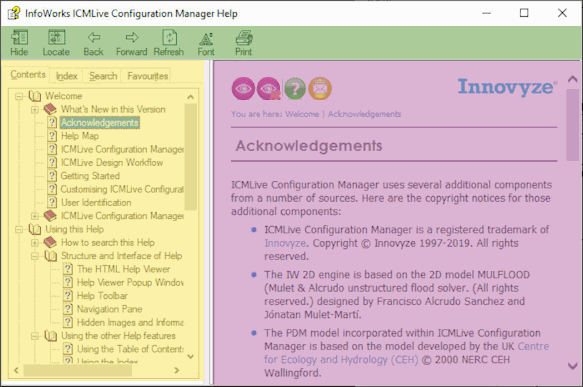
Example of HTML Help Viewer
Yellow - Navigation pane
Pink - Topic pane
Green- Toolbar
There are a few ways to easily change the size and position of the Help Viewer and the panes in the viewer:
- To resize the Navigation Pane or Topic Pane, point to the divider between the two panes. When the pointer changes to a double-headed arrow, drag the divider right or left.
- To proportionately shrink or enlarge the whole Help Viewer, point to any corner of the Help Viewer. When the pointer changes to a double-headed arrow, drag the corner.
- To change the height or width of the Help Viewer, point to the top, bottom, left, or right edge of the Help Viewer. When the pointer changes to a double-headed arrow, drag the edge.
- To reposition the Help Viewer on your screen, click the title bar and drag the Viewer to a new position.
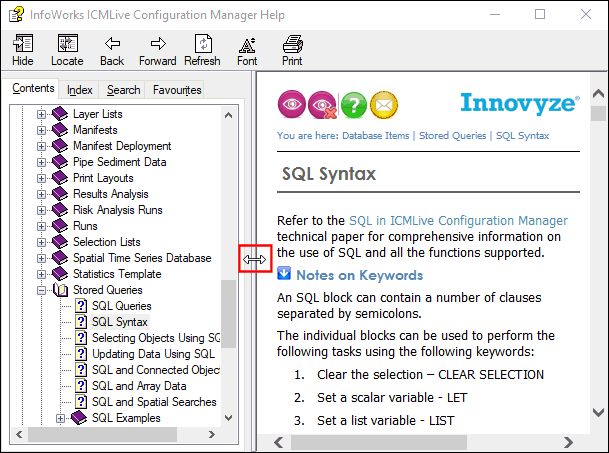
When you re-open the Help Viewer, it will appear with the last size and position settings you specified when it was last opened.
Some of the help appears in popup windows. Please refer to the Help Viewer Popup Windows topic.
