Help Toolbar
There are two different toolbars on the Help:
- HTML Help toolbar
- WebHelp toolbar
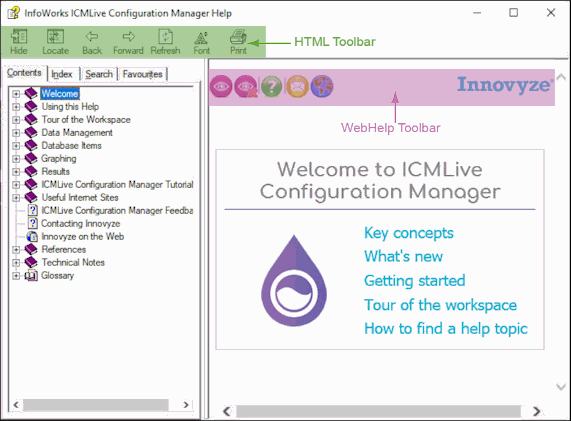
The HTML Help Toolbar is situated just below the Help Viewer title bar and displays a series of buttons. The common buttons are listed below, although some of these buttons may not be included in all help systems, and some systems may add additional buttons for special features.
|
Button |
Description |
|---|---|
|
|
Hide and Show buttons - use these buttons to hide the Navigation Pane when not required. |
|
|
Locate button - click this button to find the current topic in the Table of Contents. |
|
|
Back and Forwardbutton - use these buttons to navigate through the list of most recently viewed pages. The Forward button will only be available if you reached the current topic using the Back button. |
|
|
Refresh button - allows you to reload pages (probably only relevant for external websites) or to remove the highlighted words in a Help topic if you have previously carried out a search. |
|
|
Font button - allows you to increase or decrease the font of the topic content in the Topic Pane. When this button is clicked, the display will be redrawn using the new font size. The new font size settings will be saved, so that subsequent windows will use the new font size, even if the Help File is closed and subsequently re-opened. Click several times on the Font button until the desired font size is displayed. If you want to revert to the default settings, click again on the button until you are satisfied with the display. |
|
|
Print button - allows you to print selected topics or entire books. See Printing Help Topics. |
Innovyze help systems may have a few additional features on the standard HTML Help Viewer . This advanced functionality is provided by the WebHelp format and consists of a toolbar, which is displayed at the top of the Topic Pane for every topic except for popups.
To learn what each of the WebHelp toolbar buttons does, hover over each of them with the mouse pointer to get a tooltip.
|
Button |
Description |
|---|---|
|
|
Expand All button - expands all the dropdown texts, expanding texts, and togglers. See Hidden Images and Information. |

|
Collapse All button - collapses all the dropdown texts, expanding texts, and togglers. |
|
|
Using Help button - will take you to the first page of this section on Using Help. This allows you to easily access information about the help system from anywhere. You can use the Back button on the HTML Help toolbar to step back to your original page. |
|
|
E-mail Innovyze Support button - launches your e-mail program for sending a message to Innovyze support. The button should work with most e-mail programs. |
|
|
Innovyze Website button - opens a new window with the web site (www.innovyze.com). You can use the Back button on the HTML Help toolbar to step back to your original page. |












